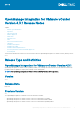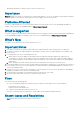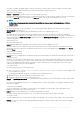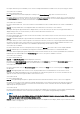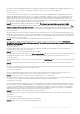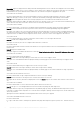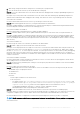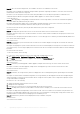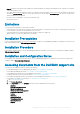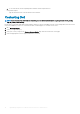Release Notes
Description: Using the OpenManage Integration to upgrade a Broadcom NetXtreme II 10Gigabit Ethernet adapter (BCM57712) from
firmware version of 6.2.x or earlier, or downgrade to a firmware version of 6.2.x or earlier is not supported.
Version affected: All
Resolution/Workaround: There is a known issue with the Broadcom NetXtreme II 10 Gigabit Ethernet adapter (BCM57712) where
updating the adapter from firmware version of 6.2.x or earlier, or downgrade to a firmware version of 6.2.x or earlier fails when the
update is applied using the Lifecycle Controller. When attempting to perform this update using the OpenManage Integration, the
update may incorrectly show that it completed successfully. However, the firmware update has failed and remains at the previous
level. One way to successfully update the adapter software for the Broadcom NetXtreme II 10Gigabit Ethernet adapter (BCM57712) is
for customers to update the adapter firmware from an operating system.
• Issue 17: Running firmware update may display an error message, The firmware repository file does not exist or is invalid.
Description: While running the Firmware Update wizard, at the data center or cluster level, an error message may be displayed: The
firmware repository file does not exist or is invalid. This may be due to a daily background process that was unable to download and
cache the catalog file from the repository. This occurs if the catalog file is not reachable at the time the background process runs.
Version affected: All
Resolution/Workaround: After resolving any catalog connectivity issues that may exist, you can reinitiate the background process by
changing the firmware repository location, and then setting it back to the original location. Allow about 5 minutes for the background
process to complete and ensure that there is no @ character present in the credential provided for the CIFS share. Also, ensure that
the DUP file exists in the share location.
• Issue 18: An error occurs while installing the OpenManage Integration for VMware vCenter.
Description: While installing the OpenManage Integration for VMware vCenter, the following error is displayed: Network card
'VirtualE1000' has a DVPort backing, which is not supported. This could be because the host does not support VDS or because
the host has not joined a VDS.
Version affected: All
Resolution/Workaround: Set the network interface to the VM Network during the OVF installation. After the virtual machine is
created, remap the networking to the VDS port group.
• Issue 19: The Service Tag is not displayed during a firmware update.
Description: In the firmware inventory and on the Select Update Bundles tab, the Service Tag information is not displayed for the Dell
PowerEdge 11th generation servers. This information is not displayed if VMware vCenter does not provide the Service Tag.
Version affected: All
Resolution/Workaround: You can view the Service Tag information on the Host Overview page from where you launched the firmware
update.
• Issue 20: Associated Connection Profile is not displayed in the host compliance page when inventory is not able to get iDRAC IP for
the host.
Description: If the iDRAC IP is not retrieved because of non-responsive iDRAC, the inventory fails and host to be associated with the
connection profile is not displayed on the host compliance page.
Version affected: 1.6 and later
Resolution/Workaround: Reset the iDRAC to fix the issue of iDRAC not being responsive, and then rerun the inventory. If the
inventory is able to get the iDRAC IP, then the host will be associated with the correct connection profile.
• Issue 21: Using local host for host name causes issues in identifying the source of SNMP alerts.
Description: Starting with ESXi 5.1, a value of local host for the host name causes issues in identifying the source of SNMP alerts. The
use of local host is not supported and a Fully Qualified Domain Name (FQDN) must be used instead.
Version affected: 1.6 and later
Resolution/Workaround: When deploying an ESXi 5.1 server using DHCP, it is strongly recommended that a combination of a DHCP
reservation based on the selected NIC MAC addresses, and a DNS host entry using the reservation’s IP address must be configured.
You can view the MAC address in Deployment Wizard’s Server Identification page, Network Interface drop-down, and provided to
help identify the network interfaces. The DHCP reservation and DNS entry should be created for the server prior to scheduling the
deployment, and if properly configured, should set the hostname to the value from DNS.
• Issue 22: Deployments failure error message displayed on R210 II machines.
Description: Timeout issue on R210 II systems produces a hypervisor deployments failure error due to failure of BIOS to boot from
attached ISO.
Version affected: 1.5.1 and later
Resolution/Workaround: Manually install hypervisor on the machine.
• Issue 23: Unable to boot to service partition while deploying OS ISO.
OpenManage Integration for VMware vCenter Version 4.3.1 Release Notes
5