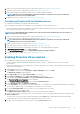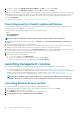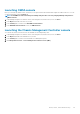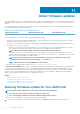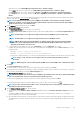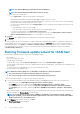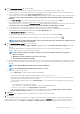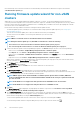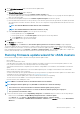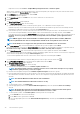Users Guide
8. On the FW Update Information page, view all the firmware update details.
9. Click Next.
The Schedule Firmware Update page is displayed.
a) Enter the firmware update job name in the Firmware Update Job Name field.
The firmware update job name is mandatory and does not use a name that is already in use. If you purge the firmware update job
name, you can reuse it again.
b) Enter the firmware update description in the Firmware Update Description field, which is optional.
c) Enter the Maintenance Mode timeout value (in minutes). If the wait time goes beyond the specified time, the update job fails and
enter maintenance task will be canceled or timed out. However, the components may get updated automatically when the host is
rebooted.
NOTE: The minimum Maintenance Mode timeout value is 60 minutes.
NOTE: The maximum Maintenance Mode timeout value is one day.
d) Under Schedule Firmware Updates, select an option from the following:
• To run the update job now, click Update Now.
• To run the update job later, click Schedule Update, and then perform the following subtasks:
1. In the Calendar box, select the month and day.
2. In the Time text box, type the time in HH:MM.
10. Click Next.
The Summary page is displayed.
11. On the Summary page, click Finish and the The firmware update job has been created successfully message is displayed.
The firmware update job takes several minutes to complete, and time varies based on the number of hosts that are selected and the
number of components in each host. You can view the status of the firmware update jobs in the Job Queue page. To access the job queue
page, in OpenManage Integration, select Monitor > Job Queue > Firmware Updates. After the firmware update task is complete, the
inventory runs automatically on the selected hosts and hosts exit automatically from maintenance mode.
Running firmware update wizard for vSAN clusters
Ensure that the following condition is met before running the firmware update wizard:
• DRS is enabled.
• Hosts are not in maintenance mode.
• vSAN data objects are healthy. If the vSAN objects health is not healthy for the first host, the firmware update job fails. For other
hosts, it waits for 60 minutes for the vSAN object heath to become healthy again.
• Selected drivers and firmware are compliant as per the VMware vSAN guidelines. Selected drivers are installed before the firmware
update.
• Cluster satisfies the vSAN requirements for the selected data migration option. It is highly recommended to select the baselined
(Cluster Profile) Firmware or Driver repository.
• You must create driver repository profile and firmware repository profile before you begin with firmware update. For information about
creating driver repository and firmware repository, see Creating repository profile.
• There are no active firmware update jobs for any hosts under the cluster that you are updating.
• The hosts in the cluster are added to a connection profile and inventory is run successfully.
• Rerun the inventory after enabling the vSAN.
NOTE: VMware recommends clusters to be built with identical server hardware.
NOTE: During the firmware update process, Dell EMC recommends not to delete the following:
• The host/hosts of a cluster from vCenter for which the firmware update job is in progress.
• The connection profile of the host/hosts of a cluster for which the firmware update job is in progress.
• The repositories located in CIFS or NFS.
1. To launch the Firmware Update wizard, in OpenManage Integration, click Clusters and perform either of the following substeps:
• Click a cluster, select Actions > All OpenManage Integration Actions > Firmware Update.
• In the Objects tab, select Actions > All OpenManage Integration Actions > Firmware Update.
• Click a cluster, select Monitor > Dell EMC Cluster Information > Firmware. In the Firmware screen, click the Run Firmware
Wizard link.
About firmware updates
89