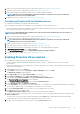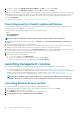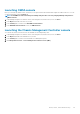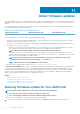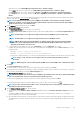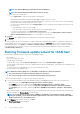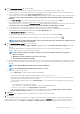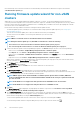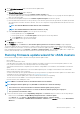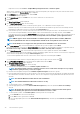Users Guide
runs automatically on the selected hosts and hosts exit automatically from maintenance mode based on an option selected in the
Schedule Firmware Update page.
Running firmware update wizard for non-vSAN
clusters
OMIVV allows you to perform BIOS and firmware updates on all hosts of a cluster. The wizard only updates hosts that are part of a
connection profile and compliant in terms of firmware, CSIOR status, hypervisor, and OMSA status (11th generation servers only). OMIVV
performs a cluster aware firmware update if Distribute Resource Scheduling (DRS) is enabled on the cluster, by migrating the workload
when a host enters or exits maintenance mode.
Ensure that the following conditions are met before running the firmware update wizard:
• The firmware update repository is already set. For information about setting up firmware update repository, see Setting up the
firmware update repository.
• There are no active firmware update jobs for any hosts under the cluster that you are updating.
• The hosts in the cluster are added to a connection profile and inventory is run successfully.
• DRS is enabled.
NOTE: VMware recommends clusters to be built with identical server hardware.
NOTE: During the firmware update process, Dell EMC recommends not to delete the following:
• The host/hosts of a cluster from vCenter for which the firmware update job is in progress.
• The connection profile of the host/hosts of a cluster for which the firmware update job is in progress.
1. To launch the Firmware Update wizard, in OpenManage Integration, click Clusters and perform either of the following substeps:
• Click a cluster, select Actions > All OpenManage Integration Actions > Firmware Update.
• In the Objects tab, select Actions > All OpenManage Integration Actions > Firmware Update.
• Click a cluster, select Monitor > Dell EMC Cluster Information > Firmware. In the Firmware screen, click the Run Firmware
Wizard link.
• Right-click a cluster, select Actions > All OpenManage Integration Actions > Firmware Update.
OMIVV checks compliance of the host and whether any other firmware update job is in progress in any host within the same cluster.
After the verification, the Firmware Update page is displayed.
2. On the Welcome page, read the instructions, and click Next.
The Select Servers page is displayed.
3. On the Select Servers page, in the Name tree view, use the check boxes to select the hosts.
4. Click Next.
The Select Update Source page is displayed where you can select the bundles. The repository location is also displayed.
5. On the Select Update Source page, each model of the selected host has a drop-down list next to the model name from which you can
select the required bundle. Select the desired bundle for firmware update.
NOTE:
OMIVV supports 32–bit and 64–bit bundles for firmware update. Apart from these bundles, OMIVV also
creates a hybrid bundle when there are 32-bit and 64-bit bundles available in the catalog for a particular model with
the same release ID.
NOTE: 64-bit bundles are not supported for 12th generation hosts with iDRAC version 1.51 and earlier.
NOTE: 64-bit bundles are not supported for 11th generation hosts on all iDRAC versions.
6. Click Next.
The Select Components page is displayed. The page displays the details of components such as hostname, Service Tag, Model
Name, Component, Current, Available, Criticality, Reboot required.
7. On the Select Components page, use the check boxes to select at least one component from the list, and click Next to proceed.
The components that are either in a downgrade or currently scheduled for update cannot be selected. You can select the components
that are listed for downgrade by selecting the Allow Downgrade option.
To filter comma-separated values from the content of the various components of the data grid, use Filter.
You can also drag columns within the component data grid. If you want to export from the wizard, click .
88
About firmware updates