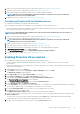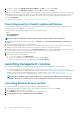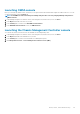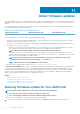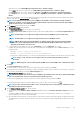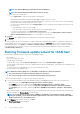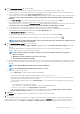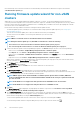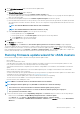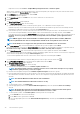Users Guide
3. On the Select Update Source page, do the following:
a) Select the driver repository profile, or firmware repository profile, or its combinations from the drop-down list.
If Baseline repository is associated in Cluster profile, the associated Firmware and Driver repositories are automatically selected.
b) Select an appropriate bundle from the Select an Update Bundle drop-down menu.
If the driver repository is selected, the Driver Selection page is displayed. The page displays the details of driver component such
as hostname, Service Tag, Component Name, Vendor, Package Name, Current, Available, Update applicable, Reboot
Required.
c) On the Driver Selection page, select the desired driver component that you want to update, and click Next.
When you select a driver component for update, all the components in the package are selected.
If the firmware repository is selected, the Select Components page is displayed. The page displays the details of components such
as hostname, Service Tag, Model Name, Component, Current, Available, Criticality, Reboot required.
d) Use the check boxes to select at least one firmware component from the list, and then click Next.
The components that are either in a downgrade or currently scheduled for update cannot be selected. You can select the
components that are listed for downgrade by selecting the Allow Downgrade option.
The Schedule Firmware Update page is displayed.
To filter comma-separated values from the content of the various components of the data grid, use Filter.
You can also drag columns within the component data grid. If you want to export from the wizard, click
.
NOTE: If you select components that require a reboot, ensure that the vCenter environment is configured in such
a way that the workloads can be migrated.
4. On the Schedule Firmware Update page, do the following:
a) Specify job name in the Firmware Update Job Name field and description in the Firmware Update Description field, which is
optional.
The firmware update job name is mandatory and ensures that you do not use a name that is already in use. If you purge the
firmware update job name, you can reuse the job name again.
NOTE:
By default, the Check Pre-Requisite check box is selected. The firmware update job is stopped if:
• DRS is not enabled.
• Maintenance mode is enabled for some hosts in the cluster.
• The vSAN objects health is not healthy.
b) Enter the Maintenance Mode timeout value (in minutes). If the wait time goes beyond the specified time, the update job fails and
enter maintenance task will be canceled or timed out. However, the components may get updated automatically when the host is
rebooted.
NOTE: The minimum Maintenance Mode timeout value is 60 minutes.
NOTE: The maximum Maintenance Mode timeout value is one day.
c) Select either of the following options:
• Select Update Now to start the firmware update job immediately.
By default, Exit maintenance mode after firmware update completes option is selected.
By default, Move powered off and suspended virtual machines to other hosts in the cluster option is selected. Disabling this
option disconnects the VM until the host device is online.
• To run the firmware update job later, select Schedule Update. You can schedule the firmware update job 30 minutes from
the current time.
• In the Calendar box, select the month and day.
• In the Time text box, type the time in HH: MM. The time is the OMIVV appliance time.
• To avoid a service interruption, select Apply updates on next reboot.
• To apply the update and reboot even if the host is not in maintenance mode, select Apply Updates, and Force Reboot
without entering maintenance mode. It not recommended to use this method.
5. Click Next.
The Summary page is displayed that provides details about all components for firmware update.
6. Click Finish.
The firmware update job takes several minutes to complete, and the time varies based on the number of components included for the
firmware update job. You can view the status of the firmware update jobs on the Job Queue page. To access the job queue page, in
OpenManage Integration, select Monitor > Job Queue > Firmware Updates. After firmware update task is complete, the inventory
About firmware updates
87