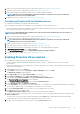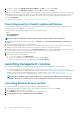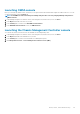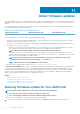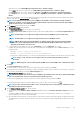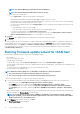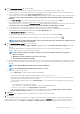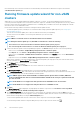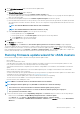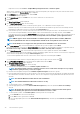Users Guide
NOTE: The minimum Maintenance Mode timeout value is 60 minutes.
NOTE: The maximum Maintenance Mode timeout value is one day.
c) Select either of the following options:
• Select Update Now to start the firmware update job immediately.
By default, Exit maintenance mode after firmware update completes option is selected.
By default, the Move powered off and suspended virtual machines to other hosts in the cluster option is selected. Disabling
this option disconnects the VM until the host device is online.
• To run the firmware update job later, select Schedule Update. You can schedule the firmware update job 30 minutes from
the current time.
• In the Calendar box, select the month and day.
• In the Time text box, type the time in HH: MM. The time is the OMIVV appliance time.
• To avoid a service interruption, select Apply updates on next reboot.
• To apply the update and reboot even if the host is not in maintenance mode, select Apply Updates, and Force Reboot
without entering maintenance mode. It not recommended to use this method.
7. Click Next.
The Summary page is displayed that provides details about all components for firmware update.
8. Click Finish.
The firmware update job takes several minutes to complete, and the time varies based on the number of components included for the
firmware update job. You can view the status of the firmware update jobs on the Job Queue page. To access the job queue page, in
OpenManage Integration, select Monitor > Job Queue > Firmware Updates. After firmware update task is complete, the inventory
runs automatically on the selected hosts and hosts exit automatically from maintenance mode based on an option selected in the
Schedule Firmware Update page.
Running firmware update wizard for vSAN host
Ensure that the following prerequisites are met before scheduling the update:
• DRS is enabled.
• Host is not in maintenance mode.
• vSAN data objects are healthy.
To skip the above checks, clear the Check Pre-Requisite check box on the Schedule Firmware Update page.
• The selected drivers and firmware versions are compliant as per the VMware vSAN guidelines. Selected drivers are installed before the
firmware update.
• The cluster satisfies the vSAN requirements for the selected data migration option.
• Rerun the inventory after enabling vSAN.
NOTE:
During the firmware update process, Dell EMC recommends not to delete the following:
• The host from vCenter for which the firmware update job is in progress.
• The connection profile of the host for which the firmware update job is in progress.
To perform the firmware update for a single host, perform the following steps:
1. To access the firmware update wizard, in OpenManage Integration, click Hosts and perform either of the following actions:
• Right-click a host, select All OpenManage Integration Actions > Firmware Update.
• On the Hosts page, click a host, and then select All OpenManage Integration Actions > Firmware Update.
• In the Navigator pane, select a host, and then click Summary > Dell EMC Host Information > Run Firmware Wizard.
• In the Navigator pane, select a host, and then click Monitor > Dell EMC Host Information > Firmware > Run Firmware
Wizard.
OMIVV checks compliance of the host and whether any other firmware update job is in progress in any host within the same cluster.
After the verification, the Firmware Update wizard is displayed.
NOTE:
If you upgrade from an earlier version of OMIVV to the available version and there is already a firmware
update job scheduled, you can launch the firmware update wizard on the same host after you back up the OMIVV
database and restore it to the available version.
2. On the Welcome page, read the instructions, click Next.
The Select Update Source page is displayed.
86
About firmware updates