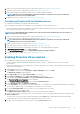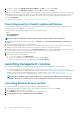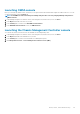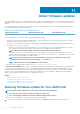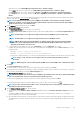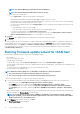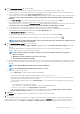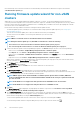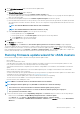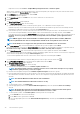Users Guide
• Right-click a host, select All OpenManage Integration Actions > Firmware Update.
• On the Hosts page, click a host, and then select All OpenManage Integration Actions > Firmware Update.
• In the Navigator pane, select a host, and then click Summary > Dell EMC Host Information > Run Firmware Wizard.
• In the Navigator pane, select a host, and then click Monitor > Dell EMC Host Information > Firmware > Run Firmware
Wizard.
OMIVV checks compliance of the host and whether any other firmware update job is in progress in any host within the same cluster.
After the verification, the Firmware Update wizard is displayed.
NOTE: If you upgrade from an earlier version of OMIVV to the available version and there is already a firmware
update job scheduled, you can launch the firmware update wizard on the same host after you back up the OMIVV
database and restore it to the available version.
2. On the Welcome page, read the instructions, click Next.
The Select Update Source page is displayed.
3. On the Select Update Source page, select either of the following:
a) The Current repository location is displayed and selects the firmware update bundle from the Select an Update Bundle drop-
down list.
NOTE: 64-bit bundles are not supported for 12th generation hosts with iDRAC version 1.51 and earlier.
NOTE: 64-bit bundles are not supported for 11th generation hosts on all iDRAC versions.
NOTE: OMIVV supports 32–bit and 64–bit bundles for firmware update. Apart from the mentioned bundles,
OMIVV also creates a hybrid bundle when there are 32-bit and 64-bit bundles available in the catalog for a
particular model with the same release ID.
b) To load a single firmware update from a file, select Single DUP. If you select Single DUP, go to step 6.
A single DUP can reside on a CIFS or NFS share that is accessible by the virtual appliance. Enter the File Location in one of the
following formats:
• NFS share — <host>:/<share_path/FileName.exe
• CIFS share — \\<host accessible share path>\<FileName>.exe
For CIFS share, OMIVV prompts you to enter the user name and password in a domain format that can access the share drive.
NOTE:
The @, %, and, characters are not supported for use in shared network folder user names or
passwords.
NOTE: OMIVV supports only Server Message Block(SMB) version 1.0 and SMB version 2.0 based CIFS shares.
4. Click Next.
The Select Components page is displayed.
5. Use the check boxes to select at least one firmware component from the list, and then click Next.
The components that are either in a downgrade or currently scheduled for update cannot be selected. You can select the components
that are listed for downgrade by selecting the Allow Downgrade option.
The Schedule Firmware Update page is displayed.
NOTE:
When you upgrade from an earlier version of OMIVV to the available version, the reboot required field displays
“No” for all components, unless you refresh the firmware update repository.
To filter comma-separated values from the content of the various components of the data grid, use Filter.
You can also drag columns within the component data grid. If you want to export from the wizard, click
.
NOTE:
If you select components that require a reboot, ensure that the vCenter environment is configured in such a
way that the workloads can be migrated.
6. On the Schedule Firmware Update page, do the following:
a) Specify job name in the Firmware Update Job Name field and description in the Firmware Update Description field, which is
optional.
The firmware update job name is mandatory and ensures that you do not use a name that is already in use. If you purge the
firmware update job, you can reuse the job name again.
b) Enter the Maintenance Mode timeout value (in minutes). If the wait time goes beyond the specified time, the update job fails and
enter maintenance task will be canceled or timed out. However, the components may get updated automatically when the host is
rebooted.
About firmware updates
85