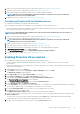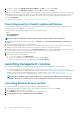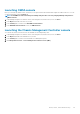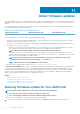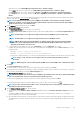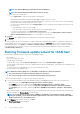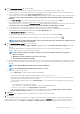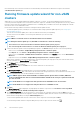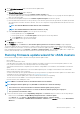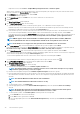Users Guide
13. To apply the changes, in the Edit Blocked Failure Conditions, click OK, or to cancel, click Cancel.
14. To save the changes, in the Edit Cluster Settings wizard, click OK, or to cancel, click Cancel.
After Proactive HA is enabled on a cluster, OMIVV scans through all hosts within the cluster and initializes the Proactive HA health status
of all supported host server components. OMIVV can now send the health update notification of supported components to the vCenter
server. Based on the health update notification from OMIVV, the vCenter server takes a manual or automatic action that you have
selected for Remediation.
To override the existing severity, see Overriding severity of health update notification.
Overriding severity of health update notification
You can configure to override the existing severity of the Dell Proactive HA events for the Dell EMC host and its components with
customized severity, which is aligned to your environment.
The following are the severity levels that apply to each of the Proactive HA events:
• Info
• Moderately Degraded
• Severely Degraded
NOTE: You cannot customize the severity of the Proactive HA components with the Info severity level.
1. In OpenManage Integration for VMware vCenter, from the Manage tab, click Proactive HA Configuration > Proactive HA
Events.
2. Click to view information about the list of supported events.
The data grid displays all the supported Proactive HA events and includes columns; events id, event description, component type,
default severity, and override severity column for customizing the severity of the host and its components.
3. To change severity of a host or its component, in the Override Severity column, select the desired status from the drop-down list.
This policy applies to all the Proactive HA hosts across all vCenter servers that are registered with OMIVV.
4. Repeat step 3 for all the events that must be customized.
5. Perform any one of the following actions:
a) To save the customization, click Apply Changes.
b) To revert the overridden severity after selecting a severity level, click Cancel.
c) To apply the default severity to the overridden severity, click Reset To Default.
Launching management consoles
There are three management consoles that you can start from the Dell EMC Server Management portlet. They include:
• To access the iDRAC user interface, start the Remote Access Console. See Launching the Remote Access console (iDRAC).
• To access the OpenManage Server Administrator user interface, start the OMSA console. Before starting OMSA console, OMSA URL
should be configured in the Open Management Integration for VMware vCenter. See Launching the OMSA console.
• To access the chassis user interface, click the Blade chassis console. See Launching the Chassis Management Controller console
(CMC).
NOTE:
If you are on a Blade system, start the CMC console to launch the Chassis Management Controller user
interface. If you are not on a Blade system, the Chassis Management Controller user interface is not displayed.
Launching Remote Access console
You can start the iDRAC user interface from the Dell EMC Server Management portlet.
1. In OpenManage Integration for VMware vCenter, in the Navigator area, under Inventory Lists, click Hosts.
2. On the Object tab, double-click the host you want.
3. On the Summary tab, scroll down to the Dell EMC Server Management portlet.
4. Click Management Consoles > Remote Access Console (iDRAC).
82
Events, alarms, and health monitoring