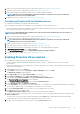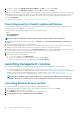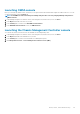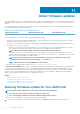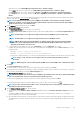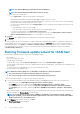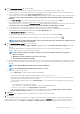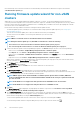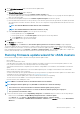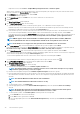Users Guide
1. Create a connection profile and associate hosts with connection profile. See Creating a connection profile.
2. Verify that hosts inventory is completed successfully. See Viewing hosts inventory.
3. Verify that the SNMP Trap destination in iDRAC is set as the OMIVV appliance IP address.
NOTE: Ensure that from the OpenManage Integration > Monitor > Log tab, the user action log confirms the
availability of a host for a Proactive HA cluster.
4. Enable Proactive HA on a cluster. See Enabling Proactive HA on a cluster.
Configuring Proactive HA for Modular servers
To configure for the Modular servers, perform the following steps:
Before configuring Proactive HA for the Modular servers, ensure that the following conditions are met:
• All hosts are properly configured for redundancy of all the three supported redundant components (power supply, fans, and IDSDM).
• Hosts and chassis inventory is completed successfully.
NOTE: It is recommended that all the modular hosts in a Proactive HA cluster should not be in the same chassis, as
chassis failure affects all its blades.
1. Create a connection profile and associate hosts with connection profile. See Creating a connection profile.
2. Verify that hosts inventory is completed successfully. See Viewing hosts inventory.
NOTE: Ensure that from the OpenManage Integration > Monitor > Log tab, the user action log confirms the
availability of a host for a Proactive HA cluster.
3. Create a chassis profile for associated chassis. See Creating a chassis profile.
4. Verify that chassis inventory is completed successfully. See Viewing chassis inventory.
5. Launch CMC and verify that the Trap destination for chassis is set as the OMIVV appliance IP address.
6. In Chassis Management Controller, go to Setup > General.
7. In the General Chassis Settings page, select Enable Enhanced Chassis Logging and Events.
8. Enable Proactive HA on a cluster. See Enabling Proactive HA on a cluster.
Enabling Proactive HA on clusters
Before enabling Proactive HA on clusters, ensure that the following conditions are met:
• A cluster with DRS enabled is created and configured in the vCenter console. To enable DRS on a cluster, see the VMware
Documentation.
• All hosts that are part of the cluster should be part of a connection profile and successfully inventoried, and the chassis should have a
chassis profile when applicable.
1. In OpenManage Integration, click Clusters.
2. Under Clusters, click a cluster, select Configure > vSphere Availability, and then click Edit.
The Edit Cluster Settings wizard is displayed.
3. Click vSphere DRS and select Turn on vSphere DRS, if not selected.
4. Click vSphere Availability and select Turn on Proactive HA, if not selected.
5. In the left pane, under vSphere Availability, click Proactive HA Failures and Responses.
The Proactive HA Failures and Responses screen is displayed.
6. In the Proactive HA Failure and Responses screen, expand the Automation Level.
7. For the Automation Level, select Manual or Automated.
8. For the Remediation, select quarantine mode, maintenance mode, or a combination of both quarantine and maintenance mode based
on severity status (Mixed mode). See the VMware Documentation for more information.
9. For the Proactive HA provider, use the check box to select the Dell provider for the cluster.
10. Click edit against the selected Dell provider.
The Edit Blocked Failure Conditions dialog box for the Proactive HA provider is displayed.
11. To block a failure condition from posting events, use the check boxes to select events (generated through Traps or polling) from the
failure conditions table.
You can filter the content of the failure conditions data grid by using the Filter field, or drag and drop columns within the failure
conditions data grid. The failure conditions can be applied at a cluster level or host level.
12. To apply on all current and future hosts in the cluster, select the Cluster-level check box.
Events, alarms, and health monitoring
81