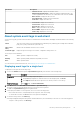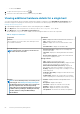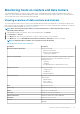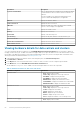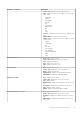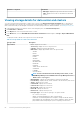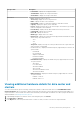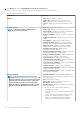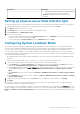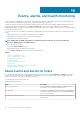Users Guide
4. In the Monitor tab, select the Dell EMC Datacenter/Cluster Information tab.
On the <Component Name> subtab, view the following information for each of the components:
Table 23. Single host information
Component
Information
Firmware
• Host—displays the name of the host
• Service Tag—displays the service tag of the host
• Name—displays the name of all the firmware on this host
• Version—displays the version of all the firmware on this
host
Power Monitoring
NOTE: To display the full list of details, select a
specific host from the data grid.
• Host—displays the name of the host
• Service Tag—displays the service tag of the host
• Current Profile—displays power profile to maximize your
system’s performance and conserve energy
• Energy Consumption—displays the energy consumption of
the host
• Peak Reserve Capacity—displays the peak power reserve
capacity
• Power Budget—displays the power cap for this host
• Warning Threshold—displays your system's configure
maximum value for temperature probe warning threshold
• Failure Threshold—displays your system's configure
maximum value for temperature probe failure threshold
• Instant Reserve Capacity—displays the host
instantaneous headroom capacity
• Energy Consumption Start Date—displays the date and
time when the host began to consume power
• Energy Consumption End Date—displays the date and
time when the host stopped to consume power
• System Peak Power—displays the host peak power
• System Peak Power Start Date—displays the date and
time when the host peak power started
• System Peak Power End Date—displays the date and time
when the host peak power ended
• System Peak Amps—displays the hosts peak amps
• System Peak Amps Start Date—displays the starting date
and time of the host peak amps
• System Peak Amps End Date—displays the end date and
time of the host peak amps
Warranty Summary
NOTE: To view a warranty status, ensure to run a
warranty job. See Running a warranty retrieval job. The
Warranty Summary page lets you monitor the warranty
expiration date. The warranty settings control when
server warranty information is retrieved from Dell
online by enabling or disabling the warranty schedule,
and then setting the Minimum Days Threshold alert.
• Warranty Summary—the host warranty summary is
displayed using icons to visually show the number of hosts in
each status category
• Host—displays the host name
• Service Tag—displays the service tag of the host.
• Description—displays a description.
• Warranty Status—displays the warranty status of the host.
Status options include:
• Active—the host is under warranty, and has not
exceeded any threshold
• Warning—the host is Active, but exceeded the warning
threshold
• Critical—same as warning, but for a critical threshold
• Expired—the warranty has expired for this host
• Unknown—OpenManage Integration for VMware
vCenter does not get warranty status because the
68 Inventory and warranty management