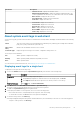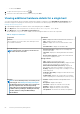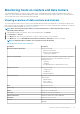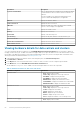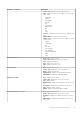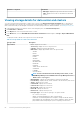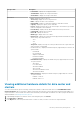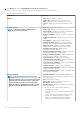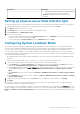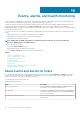Users Guide
Hardware:
Component
Information
• RAC Type—displays the type of the remote access card
• URL—displays the live URL for the iDRAC associated with
this host
Viewing storage details for data center and clusters
You can view the physical storage details for a data center or cluster on the Datacenter/Cluster Information tab. For information to
appear on this page, run an inventory job. The data center and cluster pages enable you to export information to a CSV file and offers
filter/search functionality on the data grid. The hardware views directly report data from OMSA and iDRAC. See Running inventory jobs.
1. In OpenManage Integration for VMware vCenter, in the Navigator pane, click vCenter Inventory Lists.
2. Click Datacenters or Clusters.
3. In the Objects tab, select the specific data center or cluster.
4. In the Monitor tab, select the Dell EMC Datacenter/Cluster Information tab and navigate to Storage > Physical Disk/Virtual
Disk.
To display the full list of details, select a specific host from the data grid.
Table 22. Storage details for a data center and cluster
Storage: disks Description
Physical Disk
• Host—displays the host name
• Service Tag—displays the service tag of the host
• Capacity—displays the physical disk capacity
• Disk Status—displays physical disk status. The options include:
• ONLINE
• READY
• DEGRADED
• FAILED
• OFFLINE
• REBUILDING
• INCOMPATIBLE
• REMOVED
• CLEARED
• SMART ALERT DETECTION
• UNKNOWN
• FOREIGN
• UNSUPPORTED
NOTE: For more information about the meaning of these alerts, see the
Dell EMC OpenManage Server Administrator Storage Management User's
Guide at dell.com/support
• Model Number—displays the model number of the physical storage disk
• Last Inventory—displays the day, month, and time of the last inventory that was run
• Status—displays the host status
• Controller ID—displays the controller ID
• Connector ID—displays the connector ID
• Enclosure ID—displays the enclosure ID
• Device ID—displays the device ID
• Bus Protocol—displays the bus protocol
• Hot Spare Type—shows the hot spare type. The options include:
• No—there is no hot spare
• Global—unused backup disk that is part of the disk group
• Dedicated—unused backup disk that is assigned to a single virtual disk. When a
physical disk in the virtual disk fails, the hot spare is enabled to replace the failed
physical disk without interrupting the system or requiring your intervention
66
Inventory and warranty management