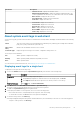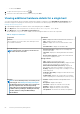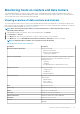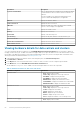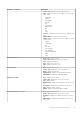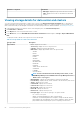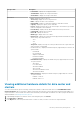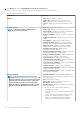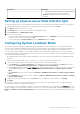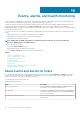Users Guide
Monitoring hosts on clusters and data centers
The OpenManage Integration for VMware vCenter enables you to view detailed information for all hosts included in a data center or
cluster. You can sort the data by clicking the data grid row header. The data center and cluster pages enable you to export information to
a CSV file and offers filter or search functionality on the data grid.
Viewing overview of data centers and clusters
View the host details for data centers or clusters on the Dell EMC Datacenter/Cluster Information tab. For information to appear on this
page, run an inventory job. The data you view may vary depending on which view you are accessing the data. The hardware views directly
reports data from OMSA and iDRAC. See Running inventory jobs.
NOTE: Data center and cluster pages enable you to export information to a .CSV file and offers filter or search
functionality on the data grid.
1. In OpenManage Integration for VMware vCenter, in the Navigator pane, click vCenter.
2. Click Datacenters or Clusters.
3. In the Objects tab, select the specific data center or cluster for which you want to view host details.
4. In the Monitor tab, select the Dell EMC Datacenter/Cluster Information > Overview tab, and view the details.
NOTE: To display the full list of details, select a specific host from the data grid.
Table 20. Overview of data centers and clusters
Information Description
Datacenter/Cluster Information Displays the following:
• Datacenter/cluster name
• Number of Dell’s managed hosts
• Total energy consumption
System Lockdown Mode Displays the status of the iDRAC Lockdown Mode. The iDRAC
Lockdown Mode status of the total number of hosts are
displayed as follows:
• Turned On
• Turned Off
• Not Applicable (Only for 14th generation servers)
Hardware Resources Displays the following:
• Total Processors
• Total Memory
• Virtual Disk Capacity
Warranty Summary Displays the warranty status for the selected host. The status
options include:
• Expired warranty
• Active warranty
• Unknown warranty
Host Displays the host name
Service Tag Displays the host service tag
Model Displays the PowerEdge model
Asset Tag Displays the asset tag, if configured
Chassis Service Tag Displays the chassis service tag, if applicable
OS Version Displays the ESXi OS version
Location Blades only: Displays the slot location. For other, displays “Not
Applicable”
Inventory and warranty management 63