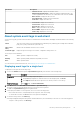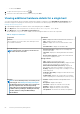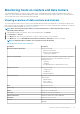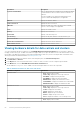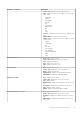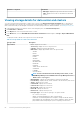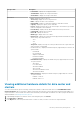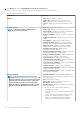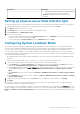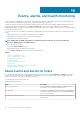Users Guide
• To cancel, click Cancel.
6. To export the event log to a .CSV file, click .
7. To browse to the location and save the system event log, click Save.
Viewing additional hardware details for a single host
You can view the firmware, power monitoring, warranty status details for a single host on the Dell EMC Hosts Information tab. For
information to appear on this page, run an inventory job. The hardware views directly report the data from OMSA and iDRAC. See
Running chassis inventory job now.
1. In OpenManage Integration for VMware vCenter, in the Navigator pane, click Hosts.
2. In the Objects tab, select the specific host for which you want to view <Component Name> details.
3. In the Monitor tab, select the Dell EMC Host Information tab.
On the Hardware: <Component Name> subtab, view the following information for each of the components:
Table 19. Single host information
Component
Information
Firmware
The host page lets you use the search, filter, and export a CSV
file of firmware information
• Name—displays the name of all the firmware on this host
• Type—displays the type of firmware
• Version—displays the version of all the firmware on this
host
• Installation Date—displays the installation date
Power Monitoring
NOTE: The host time, as used here, means the local
time where the host is located.
• General Information—displays the Power Budget and
Current Profile name
• Threshold—displays the Warning and Failure thresholds in
watts
• Reserve Power Capacity—displays the Instant and Peak
reserve power capacity in watts
Energy Statistics
• Type—displays the energy statistics type
• Measurement Start Time (Host Time)—displays the date
and time when the host began to consume power.
• Measurement Finish Time (Host Time)—displays the
date and time when the host stopped to consume power.
• Reading—displays the average value of readings over a one-
minute time period
• Peak Time (Host Time)—displays the date and time of the
host peak amps
• Peak Reading—displays the System Peak Power statistic,
which is the peak power consumed by the system (in watts)
Warranty
NOTE: To view a warranty status, ensure that you run
a warranty job. See Running a warranty retrieval job.
The Warranty Status page enables you to monitor the
warranty expiration date. The warranty settings
control when server warranty information is retrieved
from Dell online by enabling or disabling the warranty
schedule, and then setting the Minimum Days
Threshold alert.
• Provider—displays the name of the provider for the
warranty
• Description—displays a description
• Start Date—displays the start date of the warranty
• End Date—displays the end date of the warranty
• Days Left—displays the days left on the warranty
• Last Updated—the last time the warranty was updated
62 Inventory and warranty management