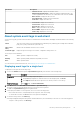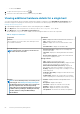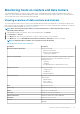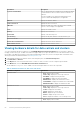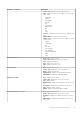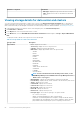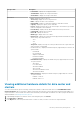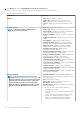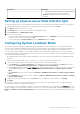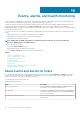Users Guide
Information Description
• Firmware Version—displays the firmware version
• Minimum Required Firmware—displays the minimum required firmware. This
column is populated if the firmware is out of date and a newer version is available
• Driver Version—displays the driver version
• Patrol Read State—displays the Patrol Read State
• Cache Size—displays the cache size
Enclosures
• Controller ID—displays the controller ID
• Connector ID—displays the connector ID
• Enclosure ID—displays the enclosure ID
• Name—displays the name of the enclosure
• Device FQDD—displays the device FQDD
• Service Tag—displays the service tag
About system event logs in web client
System event log (SEL) provides status information for hardware discovered by OMIVV and displays information based on the following
criteria:
Status There are several status icons: Informational (blue exclamation point), Warning (yellow triangle with exclamation
point), Error (red X), and Unknown (a box with a ?).
Time (Server
Time)
Indicates the time and date when the event occurred.
Search this page Displays the specific message, server names, configuration settings, and so on.
The severity levels are defined as:
Info
OMIVV operation completed successfully.
Warning OMIVV operation partially failed, and was partially successful.
Error OMIVV operation failed.
You can save the log as an external CSV file. See Displaying system event logs for an individual host.
Displaying event logs for a single host
To display the events, perform the following steps:
1. To access the Monitor tab, and open the System Event Log subtab, perform either of the following steps:
Option
Description
From OMIVV Perform the following steps in this option:
a. In OpenManage Integration for VMware vCenter, in the Navigator pane, click Hosts.
b. In the Objects tab, double-click a specific host for which you want to view SEL log.
From the Home page In the Home page, click Hosts and Clusters.
2. In the Monitor tab, select Dell EMC Host Information > System Event Log.
The recent system log entries provide the 10 most recent system event log entries.
3. To update the System Event Log, perform a global refresh.
4. To limit (filter) the number of event log entries, choose one of the following options:
• In the search filter text box, to dynamically filter the log entries, enter a text string.
• To clear the filter text box, click X and all the event log entries are displayed.
5. To clear all event log entries, click Clear Log.
A message is displayed stating that all log entries are deleted after they are cleared and you can select one of the following options:
• To agree to clear log entries, click Clear Log.
Inventory and warranty management
61