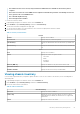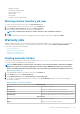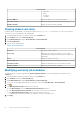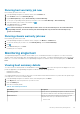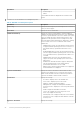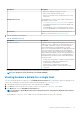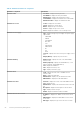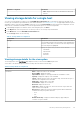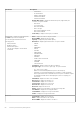Users Guide
Running host warranty job now
Run a warranty job at least once a week.
1. In the OpenManage Integration for VMware vCenter, click the Monitor tab.
2. Click Job Queue, and then click Warranty History.
3. Expand Warranty History to display Hosts Warranty and Chassis Warranty.
4. To view your corresponding warranty job history information, select either Hosts Warranty or Chassis Warranty.
5. Select the warranty job you want to run, and then click .
6. In the Success dialog box, click Close.
A warranty job is now in queue.
NOTE: Chassis warranty is run automatically for all the chassis once the host warranty is run. In an SSO environment
having multiple vCenters, the chassis warranty runs automatically with every vCenter when the warranty for any
vCenter is run manually.
Running chassis warranty job now
Run a warranty job at least once a week.
1. In the OpenManage Integration for VMware vCenter, navigate to the Monitor > Job Queue tab.
2. To select the warranty job you want to run, click Warranty History, and then Chassis Warranty.
3.
Click
.
4. In the Success dialog box, click Close.
A warranty job is now in queue.
Monitoring single host
The OpenManage Integration for VMware vCenter enables you to view detailed information for a single host. You can access hosts in
VMware vCenter from the Navigator pane, which displays all hosts for all vendors. To find more detailed information, click a specific Dell
EMC host. To view a list of Dell EMC hosts, from OpenManage Integration for VMware vCenter, in the Navigator pane, click Dell EMC
hosts.
Viewing host summary details
You can view the host summary details for an individual host on the Host Summary page, where various portlets are displayed. Two of the
portlets are applicable to the OpenManage Integration for VMware vCenter. The two portlets are:
• Dell EMC Host Health
• Dell EMC Host Information
You can drag and drop the two portlets to the position you want and can format and customize the two portlets like other portlets as per
your requirement. To view the host summary details:
1. In the OpenManage Integration for VMware vCenter, in the Navigator pane, click Hosts.
2. In the Objects tab, select the specific host you want to review.
3. Click the Summary tab.
4. View the host summary details:
Table 13. Host summary information
Information Description
Alternating system Displays alerts for OpenManage Integration for VMware vCenter
in a yellow box under the status area and preceding the portlets.
Notification area Displays the Dell products integration information in the right
side-panel area, where you can find information about:
• Recent Tasks
Inventory and warranty management 55