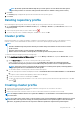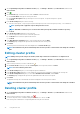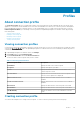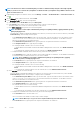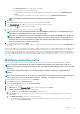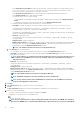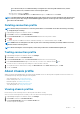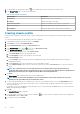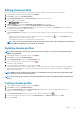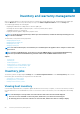Users Guide
4. To display all the associated chassis, click the icon, if multiple chassis are associated with the chassis profile.
5. In the Chassis Profiles page, view the chassis information.
Table 8. Chassis profile information
Chassis fields Description
Profile Name Displays the name of the chassis profile
Description Displays a description, if provided
Chassis IP/Host Name Displays the IP address of the chassis or the host name
Chassis Service Tag Displays the unique identifier assigned to a chassis
Date Modified Displays the date when the chassis profile was modified
Creating chassis profile
A chassis profile is required to monitor the chassis. A chassis credential profile can be created and associated with a single or multiple
chassis.
You can log in to iDRAC and the host by using Active Directory credentials.
1. In OpenManage Integration for VMware vCenter, click Manage.
2. Click Profiles, and then click Credential Profiles.
3. Expand Credential Profiles, and click the Chassis Profiles tab.
4. In the Chassis Profiles page, click the icon to create a New Chassis Profile.
5. In the Chassis Profile Wizard page, do the following:
In the Name and Credentials section, under Chassis Profile:
a. In the Profile Name text box, enter the profile name.
b. In the Description text box, enter description, which is optional.
Under the Credentials section:
a. In the User Name text box, type the user name with administrative rights, which is typically used to log in to the Chassis
Management Controller.
b. In the Password text box, type the password for the corresponding user name.
c. In the Verify Password text box, enter the same password you have entered in the Password text box. The passwords must
match.
NOTE:
The credentials can be a local or the Active Directory credentials. Before using the Active Directory
credentials with a Chassis Profile, the Active Directory user’s account must exist in Active Directory and the Chassis
Management Controller must be configured for Active Directory based authentication.
6. Click Next.
The Select Chassis page is displayed which shows all the available chassis.
NOTE:
Chassis are discovered and available to be associated with the chassis profile only after the successful
inventory run of any modular host present under that chassis.
7. To select either an individual chassis or multiple chassis, select the corresponding check boxes next to the IP/Host Name column.
If the selected chassis is already a part of another profile, then a warning message is displayed, stating that the selected chassis is
associated with a profile.
For example, you have a profile Test associated with Chassis A. If you create another profile Test 1 and try to associate Chassis A to
Test 1, a warning message is displayed.
8. Click OK.
The Associated Chassis page is displayed.
9. To test the chassis connectivity, select the chassis and click the
icon, which verifies the credentials, and the result is displayed in
the Test Result column as Pass or Fail.
10. To complete the profile, click Finish.
48
Profiles