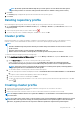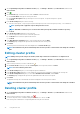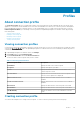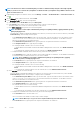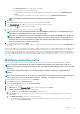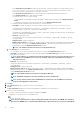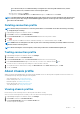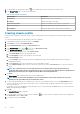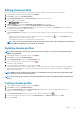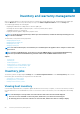Users Guide
1. On the OpenManage Integration for VMware vCenter page, click Manage > Baseline, expand Baseline Info, and then click
Cluster Profile.
2. Click .
3. On the Welcome page, read the instructions, and click Next to add further details:
a) In the Profile Name field, type the cluster profile name.
b) In the Profile Description field, type description of the cluster profile. The profile description is optional.
c) Click Next.
4. In the Profile Settings dialog box, do the following:
a) Select the system profile, or repository profile (Firmware Repository Profile or Driver Repository Profile), or its combinations.
NOTE: System profile is applicable only for 14th generation servers.
NOTE: Dell EMC recommends you to create baseline with System profile, Firmware and Driver repository.
b) Click Next.
5. In the Profile Association dialog box, do the following:
a) Select the registered vCenter server from the drop-down list.
b) Click Browse to associate the required vSAN clusters.
c) Click Next.
6. In the Drift Detection Schedule dialog box, select the day and time, and click Next.
The Summary page is displayed that provides the information about the cluster profile.
7. Click Finish.
The cluster profile is automatically saved, and is displayed on the Cluster Profile page.
NOTE:
The Drift Detection job runs immediately after the cluster profile is saved and later runs during the scheduled
time.
Editing cluster profile
NOTE: Editing cluster profile changes the baseline, which may result in the recalculation of a compliance level.
1. On the OpenManage Integration for VMware vCenter page, click Manage > Baseline, expand Baseline Info, and then click
Cluster Profile.
2. Select a cluster profile that you want to edit and click
.
3. On the Cluster Profile wizard, you can edit the Description, which is optional, and then click Next.
NOTE: You cannot edit the profile name.
4. In the Profile Settings dialog box, you can change the profile combinations.
5. In the Profile Association dialog box, you can change the associations and configurations required in the cluster profile.
6. In the Profile Configuration dialog box, you can edit the Drift Detection Schedule, and click Next.
The Summary page is displayed that provides the updated information about the cluster profile.
7. Click Finish.
The updated cluster profile is automatically saved, and is displayed on the cluster profiles window.
NOTE:
The Drift Detection job runs immediately after the cluster profile is saved and later runs during the scheduled
time.
Deleting cluster profile
1. On the OpenManage Integration for VMware vCenter page, click Manage > Baseline, expand Baseline Info, and then click
Cluster Profile.
2. Select a cluster profile that you want to delete, click .
3. To remove the profile, in the confirmation dialog box, click Yes, or to cancel, click No.
If the cluster profile is deleted, the corresponding Drift Detection job is also deleted.
42
Using Baseline tab