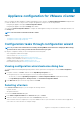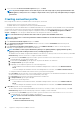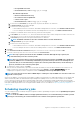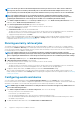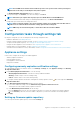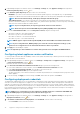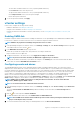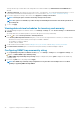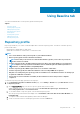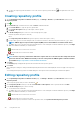Users Guide
The user name should be 16 characters or less (only ASCII printable characters).
• In the Password text box, enter the password.
The password should be 20 characters or less (only ASCII printable characters).
• In the Verify Password text box, enter the password again.
Ensure that the passwords match.
3. To save the specified credentials, click Apply.
vCenter settings
In this section, configure the following vCenter settings:
• Enable the OMSA link. See Enabling the OMSA link.
• Configure events and alarms. See the Configuring events and alarms.
• Configure the data retrieval schedules for inventory and warranty. See the Viewing data retrieval schedules for inventory and
warranty.
Enabling OMSA link
Install and configure an OMSA web server before enabling the OMSA link. See the OpenManage Server Administrator Installation Guide
for the version of OMSA in use and for instructions on how to install and configure the OMSA web server.
NOTE: OMSA is only required on PowerEdge 11th generation servers or earlier.
1. In the OpenManage Integration for VMware vCenter, on the Manage > Settings tab, under vCenter Settings and at the right side
of the OMSA web server URL, click the icon.
2. In the OMSA Web Server URL dialog box, type the URL.
Ensure that you include the complete URL, along with the HTTPS and port number 1311.
https://<OMSA server IP or fqdn>:1311
3. To apply the OMSA URL to all vCenter servers, select Apply these settings to all vCenters.
NOTE: If you do not select the check box, the OMSA URL is applied only to one vCenter.
4. To verify that the OMSA URL link that you provided works, navigate to the Summary tab of the host and check that the OMSA
console link is live within the Dell EMC Host Information section.
Configuring events and alarms
The Dell EMC Management Center events and alarms dialog box enables or disables all hardware alarms. The current alert status is
displayed on the vCenter alarms tab. A critical event indicates actual or imminent data loss or system malfunction. A warning event is not
necessarily significant, but can indicate a possible future problem. The events and alarms can also be enabled by using the VMware Alarm
Manager. The events are displayed on the vCenter tasks and events tab in the hosts and clusters view. To receive the events from the
servers, OMIVV is configured as the SNMP trap destination. For 12th generation hosts and later, the SNMP trap destination is set in
iDRAC. For hosts earlier than 12th generation, trap destination is set in OMSA. You can configure events and alarms using the
OpenManage Integration for VMware vCenter from the Management > Settings tab. Under vCenter Settings, expand the Events and
Alarms heading to display the vCenter alarms for Dell EMC Hosts (Enabled or Disabled), and the event posting level.
NOTE:
OMIVV supports SNMP v1 and v2 alerts for 12th generation hosts and later. For hosts earlier than 12th
generation, OMIVV supports SNMP v1 alerts.
NOTE: To receive the Dell events, enable both alarms and events.
1. In the OpenManage Integration for VMware vCenter, on the Manage > Settings tab, under vCenter settings, expand Events and
Alarms.
The current vCenter Alarms for Dell EMC Hosts (Enabled or Disabled) or all vCenter alarms, and Event Posting Level are
displayed.
2. Click the
icon at the right side of Events and Alarms.
3. To enable all hardware alarms and events, select Enable Alarms for all Dell EMC Hosts.
NOTE:
The Dell EMC hosts that have alarms enabled respond to critical events by entering into maintenance mode
and you can modify the alarm, as needed.
4. To restore the default vCenter alarm settings for all managed Dell servers, click Restore Default Alarms.
Appliance configuration for VMware vCenter
37