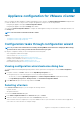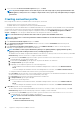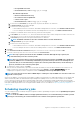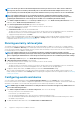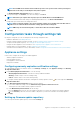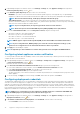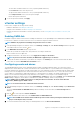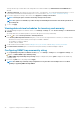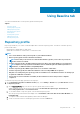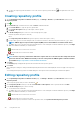Users Guide
NOTE: The Dell EMC hosts that have alarms enabled respond to some specific critical events by entering in to
maintenance mode and you can modify the alarm, when required.
The Enabling Dell EMC Alarm Warning dialog box is displayed.
3. To accept the change, click Continue, or to cancel the change, click Cancel.
NOTE: Ensure that you complete this step only if you select Enable Alarms for all Dell EMC Hosts.
4. To restore the default vCenter alarm settings for all managed Dell EMC servers, click Restore Default Alarms.
It might take up to a minute before the change takes effect.
NOTE: After restoring the appliance, the events and alarms settings are not enabled even if the GUI shows as
enabled. You can enable the Events and Alarms settings again from the Settings tab.
NOTE: BMC Traps do not have Message IDs, so alerts will not have these details in OMIVV.
5. Click Apply.
Configuration tasks through settings tab
By using the settings tab, you can view and perform the following configuration tasks:
• Enable the OMSA link. See Enabling OMSA link.
• Configure warranty expiration notification settings. See the Configuring warranty expiration notification settings.
• Set up the firmware update repository. See Setting up the firmware update repository.
• Configure the latest appliance version notification. See Configuring the latest appliance version notification.
• Configure and view events and alarms. See the Configuring events and alarms.
• View data retrieval schedules for inventory and warranty. See the Viewing data retrieval schedules for inventory and warranty.
Appliance settings
In this section, configure the following for the OMIVV appliance:
• Warranty expiration notification
• Firmware update repository
• Latest appliance version notification
• Deployment credentials
Configuring warranty expiration notification settings
1. In OpenManage Integration for VMware vCenter, on the Manage > Settings tab, under Appliance Settings, click Warranty
Expiration Notification.
2. Expand Warranty Expiration Notification to view the following:
• Warranty Expiration Notification—whether the setting is enabled or disabled
• Warning—number of days for the first warning setting
• Critical—number of days for the critical warning setting
3. To configure warranty expiration thresholds for warning about warranty expiration, click the
icon at the right side of Warranty
Expiration Notification.
4. In the Warranty Expiration Notification dialog box, do the following:
a) If you want to enable this setting, select the Enable warranty expiration notification for hosts.
Selecting the check box enables warranty expiration notification.
b) Under Minimum Days Threshold Alert, do the following:
1. In the Warning drop-down list, select the number of days before you want to be warned of the warranty expiration.
2. In the Critical drop-down list, select the number of days before you want to be warned of the warranty expiration.
5. Click Apply.
Setting up firmware update repository
You can set up the firmware update repository on the OMIVV Settings tab.
Appliance configuration for VMware vCenter
35