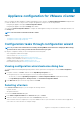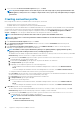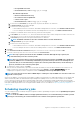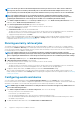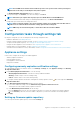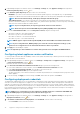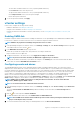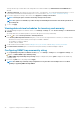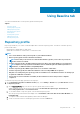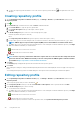Users Guide
3. To proceed with the Connection Profile Description dialog box, click Next.
NOTE: If you have multiple vCenter servers that are part of the same single sign-on (SSO) registered with the same
OMIVV appliance, and if you choose to configure a single vCenter server, repeat steps 1 through 3 until you configure
each vCenter.
Creating connection profile
Before using the Active Directory credentials with a connection profile, ensure that:
• The Active Directory user’s account exist in Active Directory.
• The iDRAC and host are configured for Active Directory based authentication.
A connection profile stores the iDRAC and host credentials that OMIVV uses to communicate with the Dell EMC servers. Each Dell EMC
server must be associated with a connection profile to be managed by OMIVV. You might assign multiple servers to a single connection
profile. You can create a connection profile by using the configuration wizard or from the OpenManage Integration for VMware
vCenter > Settings tab. You can log in to iDRAC and the host by using the Active Directory credentials.
NOTE: The Active Directory credential can be either same or separate for both iDRAC and the host.
NOTE: You cannot create a connection profile if the number of added hosts exceeds the license limit for creating a
connection profile.
1. In the Connection Profile Description dialog box, click Next.
2. In the Connection Profile Name and Credentials dialog box, enter the connection Profile Name and connection profile
Description, which is optional.
3. In the Connection Profile Name and Credentials dialog box, under iDRAC Credentials, do either of the following actions,
depending on configuring iDRAC with or without Active Directory:
NOTE:
The iDRAC account requires administrative privileges for updating firmware, applying hardware profiles,
applying system profiles in 14th generation servers, and deploying hypervisor.
• The iDRAC IPs that are already configured and enabled for Active Directory on which you want to use Active Directory, select Use
Active Directory; otherwise scroll down to configure the iDRAC credentials.
a. In Active Directory User Name, type the user name. Type the user name in one of these formats: domain\username or
username@domain. The user name is limited to 256.
b. In Active Directory Password, type the password. The password is limited to 127 characters.
c. In Verify Password, type the password again.
d. Depending on your requirement, perform one of the following actions:
• To download and store the iDRAC certificate and validate it during all future connections, select Enable Certificate
Check.
• To not store and perform the iDRAC certificate check during all future connections, clear Enable Certificate Check.
• To configure the iDRAC credentials without Active Directory, perform the following tasks:
a. In User Name, type the user name. The user name is limited to 16 characters. See the iDRAC Documentation for information
about user name restrictions for the version of iDRAC that you are using.
b. In Password, type the password. The password is limited to 20 characters.
c. In Verify Password, type the password again.
d. Perform one of the following actions:
• To download and store the iDRAC certificate, and validate it during all future connections, select Enable Certificate
Check.
• To not store and perform the iDRAC certificate check during all future connections, clear Enable Certificate Check.
4. In Host Root, perform one of the following steps:
• The hosts that are already configured and enabled for Active Directory on which you want to use Active Directory, select Use
Active Directory, and perform the following steps; otherwise configure your host credentials:
a. In Active Directory User Name, type the user name. Type the user name in one of these formats: domain\username or
username@domain. The user name is limited to 256 characters.
NOTE:
For host user name and domain restrictions, see the following:
Host user name requirements:
• Between 1 and 64 characters long
32 Appliance configuration for VMware vCenter