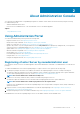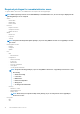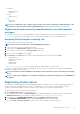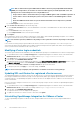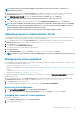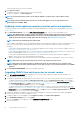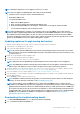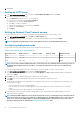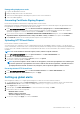Users Guide
Managing backup and restore
Managing backup and restore is accomplished from the Administrative Console. The tasks on this page include:
• Configuring backup and restore
• Scheduling automatic backups
• Performing an immediate backup
• Restoring the database from backup
In OpenManage Integration for VMware vCenter, perform the following steps to access the BACKUP AND RESTORE SETTINGS page
through the Administration Console:
1. To open Administration Portal, in the Help and Support tab of OpenManage Integration for VMware vCenter, click the link under
Administration Console or start a web browser and provide the https:\\<ApplianceIP|hostname> url.
2. In the Login dialog box, type the password.
3. In the left pane, click BACKUP AND RESTORE.
Configuring backup and restore
The backup and restore function backs up the OMIVV database to a remote location from which it can be restored later. The profiles,
templates, and host information are included in the backup. Dell recommends that you schedule automatic backups to guard against data
loss.
NOTE: NTP Settings are not saved and restored.
1. In the BACKUP AND RESTORE SETTINGS page, click Edit.
2. In the highlighted SETTINGS AND DETAILS area, perform the following steps:
a) In Backup Location, type the path of the backup files.
b) In Username, type the user name.
c) In Password, type the password.
d) In Enter the password used to encrypt backups, type the encrypted password in the text box.
The encryption password can contain alphanumeric characters and special characters, such as, “!@#$%*”.
e) In Verify Password, retype the encrypted password.
3. To save these settings, click Apply.
4. Configure the backup schedule. See Scheduling automatic backups.
After this procedure, configure a backup schedule.
Scheduling automatic backups
For more information about configuring the backup location and credentials, see Configuring backup and restore.
1. In the BACKUP AND RESTORE SETTINGS page, click Edit Automatic Scheduled Backup.
The relevant fields are enabled.
2. To enable the backups, click Enabled.
3. Select the Days for Backup check boxes for the days of the week for which you want to run the backup.
4. In Time for Backup (24 Hour, HH: mm), enter the time in HH: mm format.
The Next Backup is populated with the date and time of the next scheduled backup.
5. Click Apply.
Performing immediate backup
1. In the BACKUP AND RESTORE SETTINGS page, click Backup Now.
2. To use location and encryption password from the backup settings, in the BACKUP NOW dialog box, select the BACKUP NOW
check box.
3. Enter values for Backup Location, Username, Password, and Password for Encryption.
The encryption password can contain alphanumeric characters and special characters, such as, “!, @, #, $, %, *”. There is no length
restriction.
4. Click Backup.
20
About Administration Console