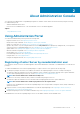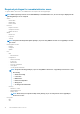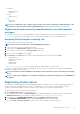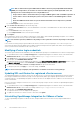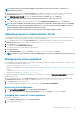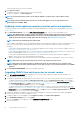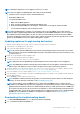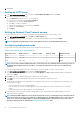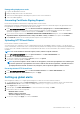Users Guide
Type the domain name in the format: <hostname>.
3. Click Update Hostname.
The appliance hostname is updated, and you return to the main menu.
4. To reboot the appliance, click Reboot Appliance.
NOTE: If you had registered any vCenter servers with the appliance, unregister and re-register all the vCenter
instances.
NOTE: Ensure that you manually update all references to the virtual appliance across its environment such as
provisioning server in iDRAC, DRM.
Updating virtual appliance repository location and virtual appliance
To ensure that all data is protected, perform a backup of the OMIVV database prior to an update of the virtual appliance. SeeManaging
backup and restore.
1. In the APPLIANCE UPDATE section of the APPLIANCE MANAGEMENT page, verify the current and available version.
NOTE: The OMIVV appliance requires internet connectivity to display available upgrade mechanisms and perform the
RPM upgrade. Ensure that the OMIVV appliance has internet connectivity. Depending on the network settings,
enable proxy and provide proxy settings, if the network needs proxy. See Setting up the HTTP proxy.
NOTE: Ensure that the Update Repository Path is valid.
For the available virtual appliance version, the applicable RPM and OVF virtual appliance upgrade mechanisms are displayed with a tick
symbol. The following are the possible upgrade mechanism options, and you can perform either of the tasks for the upgrade
mechanism:
• If a tick symbol is displayed against RPM, you can do an RPM upgrade from the existing version to the latest available version. See
Upgrading from an existing version to the latest version.
• If a tick symbol is displayed against OVF, you can take a back up of the OMIVV database from the existing version, and restore it in
the latest available appliance version. See Updating the appliance through back up, and restore.
• If a tick symbol is displayed against both RPM and OVF, you can perform either of the mentioned options to upgrade your
appliance. In this scenario, the recommended option is RPM upgrade.
2. To update the virtual appliance, perform the mentioned tasks for the upgrade mechanisms as applicable from the version of OMIVV.
NOTE: Ensure that you log out from all web client sessions to the registered vCenter servers.
NOTE: Ensure that you update all appliances simultaneously under the same Platform Service Controller (PSC)
before logging in to any of the registered vCenter servers. Else, you may see inconsistent information across OMIVV
instances.
3. Click APPLIANCE MANAGEMENT, and verify the upgrade mechanisms.
Upgrading OMIVV from existing version to current version
1. In the APPLIANCE MANAGEMENT page, depending on your network settings, enable proxy and provide proxy settings if your
network needs proxy. See Setting up HTTP proxy.
2. To upgrade the OpenManage Integration plug in from an existing version to the current version, perform one of the following steps:
• To upgrade using RPM that is available in Update Repository Path, ensure that Update Repository Path is set to the path:
http://linux.dell.com/repo/hardware/vcenter-plugin-x64/latest/. If the path is different, in the Appliance Management window, in
the APPLIANCE UPDATE area, click Edit to update the path to http://linux.dell.com/repo/hardware/vcenter-plugin-x64/
latest/ in the Update Repository Path text box. To save, click Apply.
• To upgrade using the latest downloaded RPM folders or files if there is no internet connectivity, download all the files and folders
from the http://linux.dell.com/repo/hardware/vcenter-plugin-x64/latest/ path and copy them to an HTTP share. In the Appliance
Management window, in the APPLIANCE UPDATE section, click Edit, and then in the Update Repository Path text box,
include the path to the offline HTTP share, and click Apply.
3. Compare the available virtual appliance version and current virtual appliance version and ensure that the available virtual appliance
version is greater than the current virtual appliance version.
4. To apply the update to the virtual appliance, under Appliance Settings, click Update Virtual Appliance.
5. In the UPDATE APPLIANCE dialog box, click Update.
After you click Update, you are logged off from the ADMINISTRATION CONSOLE window.
6. Close the web browser.
16
About Administration Console