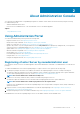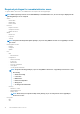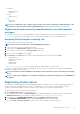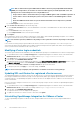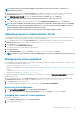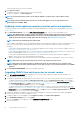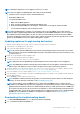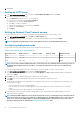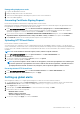Users Guide
• Permissions
• Modify permission
• Modify role
• Sessions
• Validate session
• Task
• Create task
• Update task
NOTE: If a non-administrator user is trying to register vCenter server, then it is mandatory to add Dell privileges to the
existing role. For more information about assigning Dell privileges, see Assigning Dell privileges to existing role.
Registering vCenter server by nonadministrator user with required
privileges
You can register a vCenter server for the OMIVV appliance by using a nonadministrator user with the required privileges. See Registering
vCenter server for information about registering a vCenter server through a nonadministrator user or as an administrator.
Assigning Dell privileges to existing role
You can edit an existing role to assign the Dell privileges.
NOTE: Ensure that you are logged in as a user with Administrator privileges.
1. Log in to the vSphere web client with administrative rights.
2. In the left pane, click Administration → Roles in the vSphere web client.
3. Select a vCenter server system from the Roles provider drop-down list.
4. Select the role from the Roles list, and click .
5. Click Privileges, expand Dell, and then select the following Dell privileges for the selected role and click OK:
• Dell.Configuration
• Dell.Deploy-Provisioning
• Dell.Inventory
• Dell.Monitoring
• Dell.Reporting
See Security roles and permissions for more information about the available OMIVV roles within vCenter.
The changes to permissions and roles take effect immediately. The user with necessary privileges can now perform the OpenManage
Integration for VMware vCenter operations.
NOTE:
For all vCenter operations, OMIVV uses the privileges of the registered user and not the privileges of the logged-
in user.
NOTE: If specific pages of OMIVV are accessed with no Dell privileges assigned to the logged-in user, the 2000000 error
is displayed.
Registering vCenter server
You can register the OMIVV appliance after the OpenManage Integration for VMware vCenter is installed. OpenManage Integration for
VMware vCenter uses the administrator user account or a nonadministrator user account with necessary privileges for vCenter
operations. A single OMIVV appliance instance can support a total of 10 vCenter servers and up to 1000 ESXi hosts.
To register a new vCenter server, perform the following steps:
1. Open Administration Portal from a supported browser.
To open Administration Portal, in the Help and Support tab of OpenManage Integration for VMware vCenter, click the link under
Administration Console or start a web browser and provide the https:\\<ApplianceIP|hostname>.
2. In the left pane, click VCENTER REGISTRATION, and then click Register a New vCenter Server.
3. In the REGISTER A NEW VCENTER dialog box, under vCenter Name, perform the following steps:
a) In the vCenter Server IP or Hostname text box, enter the vCenter IP address or FQDN of the host.
About Administration Console
13