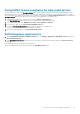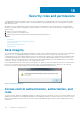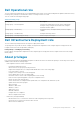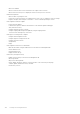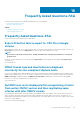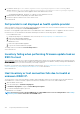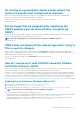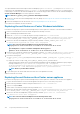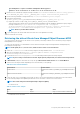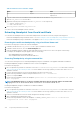Users Guide
On running fix noncompliant vSphere hosts wizard, the
status of a specific host is displayed as Unknown
When you run the fix noncompliant vSphere hosts wizard to fix noncompliant hosts, the status of a specific host is displayed as
"Unknown". The unknown status is displayed when iDRAC is not reachable.
Resolution: Verify the iDRAC connectivity of the host and ensure that inventory is run successfully.
Version affected: 4.0
Dell privileges that are assigned while registering the
OMIVV appliance are not removed after unregistering
OMIVV
After registering vCenter with an OMIVV appliance, several Dell privileges are added to the vCenter privilege list. Once you unregister
vCenter from the OMIVV appliance, the Dell privileges are not removed.
NOTE: Although the Dell privileges are not removed, there is no impact to any OMIVV operations.
Version Affected: 3.1
OMIVV does not display all the relevant logs when trying to
filter a severity category
When you select a severity category to filter the log data by choosing All Categories from the drop-down, all the logs belonging to
specific category are displayed accurately. However, if you filter by choosing Info from the drop-down, the Firmware update logs are not
displayed and only the task initiation logs are displayed.
Resolution: To view all the logs in OMIVV, select All Categories from the Filter drop-down.
Version Affected: 3.1
How do I resolve error code 2000000 caused by VMware
Certificate Authority-VMCA
When you run the vSphere certificate manager and replace the vCenter server or Platform Controller Service (PSC) certificate with a
new CA certificate and key for vCenter 6.0, OMIVV displays error code 2000000 and throws an exception.
Resolution: To resolve the exception, you should update the ssl Anchors for the services. The ssl Anchors can be updated by running the
ls_update_certs.py scripts on PSC. The script takes the old certificate thumbprint as the input argument and the new certificate is
installed. The old certificate is the certificate before the replacement and the new certificate is the certificate after the replacement. Visit
http://kb.vmware.com/selfservice/search.do?cmd=displayKC&docType=kc&docTypeID=DT_KB_1_1&externalId=2121701 and http://
kb.vmware.com/selfservice/search.do?cmd=displayKC&docType=kc&docTypeID=DT_KB_1_1&externalId=2121689 for more information.
Updating the ssl Anchors in Windows vSphere 6.0
1. Download the lstoolutil.py.zip file from http://kb.vmware.com/selfservice/search.do?
cmd=displayKC&docType=kc&docTypeID=DT_KB_1_1&externalId=2121701.
2. Copy the lstoolutil.py file to the %VMWARE_CIS_HOME%"\VMware Identity Services\lstool\scripts\ folder.
NOTE: Do not replace the lstoolutil.py file if you are using vSphere 6.0 Update 1.
You can use the following relevant procedures to update the ssl Anchors:
• Updating the ssl Anchors for vCenter installed on Windows operation system: Replace the certificates on vCenter Windows installation
by using vSphere Certificate Manager utility. See Replacing the certificates on vCenter Windows installation.
• Updating the ssl Anchors for the vCenter server appliance: Replace the certificates on vCenter server appliance by using vSphere
Certificate Manager utility. See Replacing the certificates on the vCenter server appliance.
Frequently Asked Questions-FAQ
127