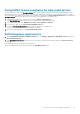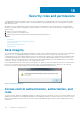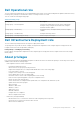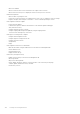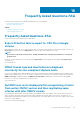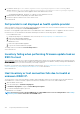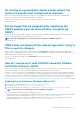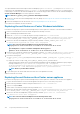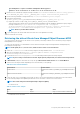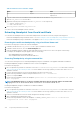Users Guide
1. For VMware vCenter, go to /etc/vmware/vsphere-client/vc-packages/vsphere-client-serenity and for
Windows vCenter, go to C:\ProgramData\VMware\vCenterServer\cfg\vsphere-client\vc-packages\vsphere-
client-serenity folder in the vCenter appliance and see that old data exists, such as:
• com.dell.plugin.OpenManage_Integration_for_VMware_vCenter_WebClient-3.0.0.197
2. Manually delete the folder corresponding to the earlier OMIVV version.
3. Restart the vSphere web client service on the vCenter server.
Version affected: All
Dell provider is not displayed as health update provider
When you register a vCenter server with OMIVV and then upgrade the vCenter server version, such as from vCenter 6.0 to vCenter 6.5,
the Dell provider is not displayed in the Proactive HA provider list.
Resolution: You can upgrade a registered vCenter for non-administrator users or administrator users. To upgrade to the latest version of
the vCenter server, see the VMware Documentation and then perform either of the following options, as applicable:
• For non-administrator users:
1. Assign extra privileges to non-administrator users, if necessary. See Required privileges for nonadministrator users.
2. Reboot the registered OMIVV appliance.
3. Log out from web client and then log in again.
• For administrator users:
1. Reboot the registered OMIVV appliance.
2. Log out from web client and then log in again.
The Dell provider is now listed in the Proactive HA provider list.
Version affected: 4.0
Inventory failing when performing firmware update task on
ESXi 5.x host
After registering a vCenter server, if you perform firmware update task on an ESXi 5.x host and select iDRAC as the component from the
Select Component screen, the ESXi in the host might not be synchronized with the new iDRAC IP, thereby resulting in an invalid iDRAC IP
provided to OMIVV. Hence, you cannot run inventory successfully on that host.
Resolution: To resolve this issue, restart the sfcdb daemon on the ESXi host. See https://kb.vmware.com/selfservice/microsites/
search.do?language=en_US&cmd=displayKC&externalId=2077693 for more information.
Version affected: 4.0
Host inventory or test connection fails due to invalid or
unknown iDRAC IP.
The host inventory or test connection fails due to invalid or unknown iDRAC IP and you receive messages such as "network latencies or
unreachable host", "connection refused", "operation has timed out", "WSMAN", "no route to host", and "IP address: null".
1. Open the iDRAC virtual console.
2. Press F2 and navigate to Troubleshooting Options.
3. In Troubleshooting Options, navigate to Restart Management Agents.
4. To restart the management agents, press F11.
A valid iDRAC IP is now available.
NOTE:
Host inventory can also fail when OMIVV fails to enable WBEM services on hosts running ESXi 6.5. See Creating
connection profile for more information about WBEM service.
126 Frequently Asked Questions-FAQ