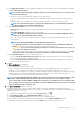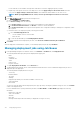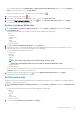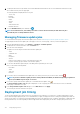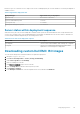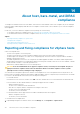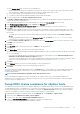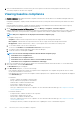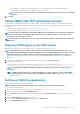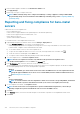Users Guide
• Recommendation(for driver)—Indicates the importance level of updating the version of an identified component.
• Reboot required—Indicates whether the appliance reboot is required or not.
NOTE: If more than one version of firmware is available, the latest firmware version is always used for compliance
comparison.
4. Click Finish.
Using OMSA with 11th generation servers
To manage the PowerEdge 11th generation servers, OMIVV requires OMSA to be running on them. For an 11th generation host that is
deployed though OMIVV, OMSA is installed automatically. For 11th generation hosts that you deploy manually, you can choose either of
the following:
• Install and configure OMSA using OMIVV. See Setting up OMSA trap destination.
• Install and configure OMSA manually. See Deploying OMSA agent on the ESXi system.
NOTE: When deploying the OMSA agent using OMIVV, OMIVV starts the HttpClient service and enables port 8080 and
releases after ESXi 5.0 to download OMSA VIB and install it. Once the OMSA installation is completed, the service
automatically stops and the port is closed.
NOTE: Apart from the preceding options, you can use the web client host compliance, which installs and configures the
OMSA agent.
Deploying OMSA agent on the ESXi system
Install the OMSA VIB on an ESXi system to gather inventory and alert information from the systems.
NOTE:
OpenManage agents are required on Dell hosts that are earlier than Dell PowerEdge 12th generation servers.
Install OMSA by using OpenManage Integration for VMware vCenter or install OMSA manually to hosts before installing
OpenManage Integration for VMware vCenter. The details of manually installing the OMSA agents are available at
http://en.community.dell.com/techcenter/systems-management/w/wiki/1760.openmanage-server-administrator-
omsa.aspx
1. If OMSA is not installed, install the vSphere command line tool (vSphere CLI) from www.vmware.com.
2. Enter the following command:
Vihostupdate.pl -server <IP Address of ESXi host> -i -b <OMSA version X.X>
NOTE:
It might take a few minutes for OMSA to install. This command requires you to reboot the host after it
completes.
NOTE: SNMP community string can be configured from Manage > Settings > Appliance Settings > OMSA SNMP
Trap Community String. For more information about SNMP trap community string, see the Configuring SNMP trap
community string.
Setting up OMSA trap destination
All 11th generation of hosts must have OMSA configured.
NOTE: OMSA is only required for the Dell EMC servers earlier than 12th generation PowerEdge servers.
To set up an OMSA trap destination:
1. Navigate to the OMSA agent from a web browser by providing the https://<HostIP>:1311/ as its URL.
2. Log in to the interface, and select the Alert Management tab.
3. Select Alert Actions and ensure that any events to be monitored have the Broadcast Message option set, so that the events are
posted.
4. Select the Platform Events option at the top of the tab.
5. Click the grey the Configure Destinations button, and click the Destination link.
6. Select the Enable Destination check box.
About host, bare-metal, and iDRAC compliance
119