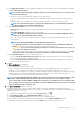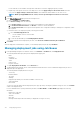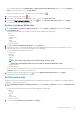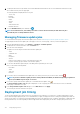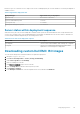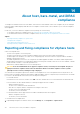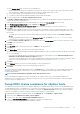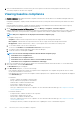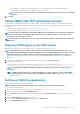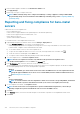Users Guide
5. After you install an iDRAC license, run an inventory job for the vSphere host and return to this page after the inventory job is
successfully complete for the host to be compliant.
Viewing baseline compliance
The Baseline Compliance page displays the baseline compliance status based on the drift detection for all OMIVV-managed vSAN hosts
associated with the Cluster profile.
• Configuration Compliance—Displays the drift in attributes between the System profile used in the Cluster profile and the associated
vSAN hosts.
• Firmware and Driver Compliance—Displays the firmware and driver version drift between the Firmware and/or Driver Repository
Profiles used in the Cluster profile and the associated vSAN hosts.
1. On the OpenManage Integration for VMware vCenter page, click Manage > Compliance > Baseline Compliance.
A table is displayed that lists the non-compliant hosts that are associated with the baseline along with the host IP or FQDN, vCenter IP
or FQDN, cluster name, cluster profile name, configuration compliance status, firmware compliance status, and driver compliance
status.
NOTE: Only non-compliant hosts are displayed on the Baseline Compliance page.
The compliance categories are:
• Compliant—Indicates that the components in the host comply with the associated profiles in baseline.
• Non-compliant—Indicates that the components in the host do not comply with the associated profiles in baseline.
• Not Applicable—Indicates that firmware, or driver, or System profiles are not associated to the cluster profile.
a. To view further details of a host, select a desired host.
You can view the HostName and Last Drift Detection Time in the bottom pane.
b. To swap the columns within the table, drag columns within the data grid.
c. To filter the content of the data grid, use Filter.
NOTE:
You can view the following information about the Baseline Compliance page:
• Total number of non-compliant hosts
• Total number of non-compliant clusters
• Total number of hosts and clusters that are associated with the baseline
• Total number of non-compliant hosts distributions of drift type
2. After a successful drift detection job, the hosts that are associated with the baseline are listed in the table. To view the drift details,
select a desired host, and click Show Drift Details.
The Drift Details dialog box is displayed.
3. In the Drift Details dialog box, you can view the following:
• If the compliance drift detection job fails, the compliance status is displayed as "non-compliant" along with the reason for failure.
Use the reason indicated to resolve the issue.
• If the drift detection job is successful, the compliance status is displayed as "non-compliant" and the following details are displayed
on the Drift Details page:
For Hardware:
• Instance—Indicates the hardware component name.
• Group—Indicates the group name of the attributes.
• Attribute Name—Indicates the attribute name.
• Current Value—Indicates the host value.
• Baseline Value—Indicates the baseline value.
• Drift Type—Indicates the reason for non-compliance. For more information about the drift type, see Component vs. baseline
version comparison matrix.
For Firmware and Driver:
• Component Name—Indicates the name of the component.
• Current Value—Indicates the host value.
• Baseline Value—Indicates the baseline value.
• Drift Type—Indicates the reason for non-compliance. For more information about the drift type, see Component vs. baseline
version comparison matrix.
• Criticality(for firmware)—Indicates the importance level of updating the version of an identified component.
118
About host, bare-metal, and iDRAC compliance