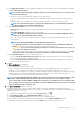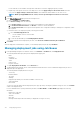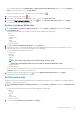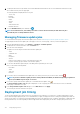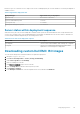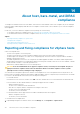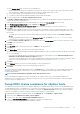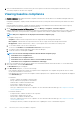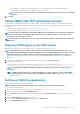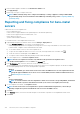Users Guide
a) In the vSphere Hosts page, view the list of noncompliant hosts.
A table is displayed that lists the noncompliant hosts along with the host IP or host name, model, connection profile, the CSIOR
status, OMSA status, WBEM status, SNMP trap status, hypervisor, and the iDRAC license status.
b) To view further details of a noncompliant host, select a noncompliant host.
c) To swap the columns within the table, drag and drop columns within the data grid.
2. To fix noncomplaint hosts, click Fix non-compliant vSphere Hosts.
The Fix Non-compliant vSphere Hosts wizard is launched. This is a dynamic wizard and only those pages are displayed that are
related to the selected noncompliant hosts.
If all the selected noncompliant hosts are CSIOR-compliant, you can view the Turn On CSIOR page in the wizard.
3. In the Fix Non-compliant vSphere Hosts wizard, click Next in the Welcome page.
4. In the Select vSphere Hosts to the Fix Compliance wizard page, select the check boxes for the hosts you want to fix.
5. Click Next.
A warning message is displayed, if there are selected hosts that are not assigned to a connection profile and prompts you to either
continue with the compliance wizard or cancel the fix compliance wizard. To fix the connection profile noncompliance, do any one of
the following:
• To exclude the hosts without the connection profile assigned to it from the compliance wizard, click Continue Compliance
Wizard.
• To exit the wizard and fix the systems from the Connection Profile page, click Cancel. See Creating connection profile. After
connection profile is created, you can return to the wizard.
6. If you click Continue Compliance Wizard for the warning message, in the Turn On CSIOR window, select the check boxes to turn
on CSIOR for the selected hosts.
7. Click Next.
8. In the Fix OMSA window, select the check boxes to fix OMSA for the selected hosts.
9. Click Next.
10. In the Reboot Hosts window, view the ESXi hosts that must be rebooted.
An ESXi host reboot is required, if OMSA is installed or updated. In addition, a reboot is required on any host that has never run CSIOR.
Do one of the following:
• If you want to automatically put hosts in maintenance mode and reboot when required, select the Automatically put hosts in
maintenance mode and reboot whenever required check box.
• If you want to reboot manually, reboot the host after installing OMSA, configure OMSA manually or through the compliance wizard
after the host is running and if OMSA is not configured, and run the inventory again. See Running Inventory Jobs.
11. Click Next.
12. In the Summary window, review the actions that take place on the noncompliant hosts.
Manual reboots are required for actions in the summary page to take effect.
13. Click Finish.
The wizard configures the SNMP trap destination status to Configured after you fix the iDRAC or host credentials by providing valid
information in connection profile, or make any one of the first four slots available in the iDRAC trap destination, or disable System
Lockdown Mode in iDRAC.
NOTE: System Lockdown Mode is applicable only for 14th generation servers.
If hosts with WBEM noncomplaince exist, ensure to manually fix the conditions for those hosts that caused the WBEM service
enablement to fail. You can fix the error conditions by viewing them in the user logs, and then allowing OMIVV to enables the WBEM
service for those hosts during inventory.
Fixing iDRAC license compliance for vSphere hosts
The vSphere hosts listed in the vSphere host compliance pages are noncompliant because they do not have a compatible iDRAC license.
The table displays the status of the iDRAC license. You can click a noncomplaint host to view more details such as, how many days are
remaining for the iDRAC license, and then you can update it, as required. The Run inventory job link is active if the iDRAC compliance
status is "non-compliant" or "Unknown" for any one of the host associated to a connection profile.
1. In OpenManage Integration for VMware vCenter, from the Manage tab, click Compliance > vSphere Hosts.
2. Select a host where iDRAC License Status is Non-compliant.
3. If license is out of date, click the Purchase/Renew iDRAC License link.
4. Log in to the Dell License Management page and update or purchase a new iDRAC license.
Use the information in this page to identify and update your iDRAC.
About host, bare-metal, and iDRAC compliance
117