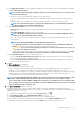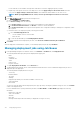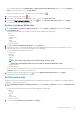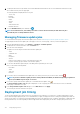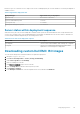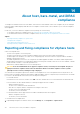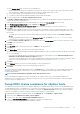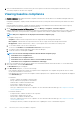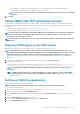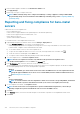Users Guide
3. To display the Drift Detection job details, which contain detailed information about the servers included in the Drift Detection job,
select a Drift Detection job in the upper grid.
The following details are displayed in the lower grid:
• Service Tag
• iDRAC IP
• Host Name
• Cluster
• vCenter
• Status
• Start Date and Time
• End Date and Time
4. To run the Drift Detection job on-demand, click
.
NOTE: In a baselined cluster, after adding a host device to the Connection Profile, the drift detection job is
automatically run on a newly added host device.
Managing firmware update jobs
To view information in this page, run a firmware update job for a cluster. See Running the firmware update wizard for clusters.
The page displays all the firmware update jobs. In this page you can view, refresh, purge, or abort your firmware update jobs.
1. From the OpenManage Integration, select Monitor > Job Queue > Firmware Updates.
2. To display the most recent information, click the Refresh icon.
3. View the status in the datagrid.
The grid offers the following information about firmware update jobs:
• Status
• Scheduled Time
• Name
• Description
• vCenter
• Collection Size (number of servers on the firmware inventory job)
• Progress Summary (progress details of the firmware update)
4. To view more details about a particular job, in the data grid for a particular job, select a job.
Here you can find the following details:
• Host Name
• Status
• Start Time
• End Time
5. If you want to abort a scheduled firmware update that is not running, select the job you want to abort, and click
.
NOTE:
If you abort a firmware update job that is already submitted to iDRAC, the firmware might still get updated on
the host, but OMIVV reports the job as canceled.
6. If you want to purge earlier firmware update jobs or scheduled firmware updates, click .
The Purge Firmware Update Jobs dialog box is displayed. You can only purge jobs that are canceled, successful, or failed and
cannot purge scheduled or active jobs.
7. In the Purge Firmware Update Jobs dialog box, select Older than, and click Apply.
The selected jobs are then cleared from the queue.
Deployment job timing
The provisioning and deploying of bare-metal servers can take between 30 minutes to several hours to complete, depending on several
factors. When starting a deployment job, it is recommended that you plan your deployment time according to the guidelines provided. The
amount of time it takes to complete provisioning and deployment varies with deployment type, complexity, and number of deployment jobs
running simultaneously. The following table provides the approximate time a deployment job can take: The deployment jobs are run in
114
Deploying hypervisor