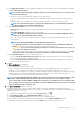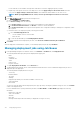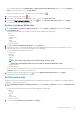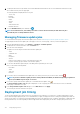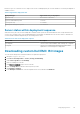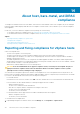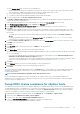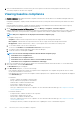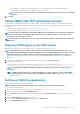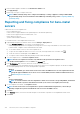Users Guide
For few attributes displayed under Attribute Name of Apply System Profile-Failure Details window is not same as Attribute
Name of the system profile when you click More Details.
To export the details to a .CSV file, in the right corner of the data grid, click .
4. To abort the deployment job, click the icon.
5. When the message is displayed, click Abort Job to abort, or to cancel, click Do Not Abort Job.
6. To display the Purge Deployment Job Queue window, click . Select the Older than date and job Status, and click Apply.
The selected jobs are then cleared from the queue.
System Lockdown Mode jobs
1. On the OpenManage Integration for VMware vCenter page, click the Monitor > Job Queue tab, and then click System
Lockdown Mode Jobs.
The following information about the System Lockdowm Mode jobs is displayed in the upper grid:
• Name
• Description
• Scheduled Time
• vCenter
• Status
• Collection Size
• Progress Summary
2. To update System Lockdown Mode Jobs Details, click the Refresh icon.
3. To display the System Lockdown Mode job details, which contain detailed information about the servers included in the System
Lockdown Mode job, select a System Lockdown Mode job in the upper grid.
The following details are displayed in the lower grid:
• Service Tag
• iDRAC IP
• Host Name
• Status
• Details
NOTE:
If the Status column displays Successful, the Details column is empty.
If the Status column displays Failed, the reason for failure is displayed in the Details column.
• Start Date and Time
• End Date and Time
You can view entire information about a System Lockdown mode job as a pop-up text by selecting the job and hovering your cursor on
the Details column of the System Lockdown Mode job.
4. To purge the System Lockdown Mode Jobs, click . Select the Older than date and job Status, and click Apply.
The selected jobs are then cleared from the job queue.
Drift Detection Jobs
A drift detection job is run to find the comparison between the validated baseline and the server configuration which includes hardware
configuration, firmware, and driver versions.
1. On the OpenManage Integration for VMware vCenter page, click the Monitor > Job Queue tab, and then click Drift Detection
Jobs.
The following information about the Drift Detection jobs is displayed in the upper grid:
• Name
• Last Run
• Next Run
• Status
• Collection Size
• Progress Summary
2. To view the updated Drift Detection Job Details, click Refresh.
Deploying hypervisor
113