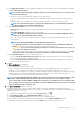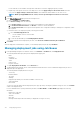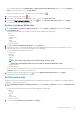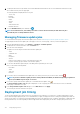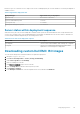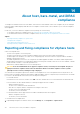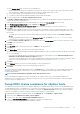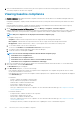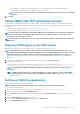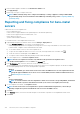Users Guide
a) Under Deployment Template, to assign a deployment template to the selected servers, select an existing deployment template
from Select Deployment Template.
NOTE: System profile based template is displayed only if you select the 14th generation servers on the Select the
servers for deployment page.
You can select one of the following deployment templates from the drop-down list:
• If you select a hardware profile only or system profile only deployment template that only configures server hardware, go to
step 10.
• If you select hypervisor profile deployment template that deploys a hypervisor, continue from step 6 (b) onwards.
NOTE: If you select hardware profile or system profile only deployment, you are automatically prompted to
include information for the Schedule Deployment page.
b) Under Hypervisor Installation, select either of the following options:
• First boot disk—deploys a hypervisor on the Hard Disk (HDD), Solid State Drive (SSD), Virtual disk created by RAID
controllers.
• Internal Dual SD Module—deploys a hypervisor on the IDSDM.
NOTE: If an IDSDM is available on at least one of the selected servers, the Internal Dual SD Module option is
enabled. If not, only the Hard Disk option is available.
If any of the selected servers do not support an IDSDM, or an IDSDM is not present during deployment, perform one of the
following actions:
NOTE: Ensure that HardDiskFailOver is enabled during the OS deployment.
• Select Deploy the hypervisor to the first boot disk for servers that do not have an available Internal Dual SD
Module check box, if you want to deploy a hypervisor on the first boot disk of the servers.
CAUTION:
If you select this option and deploy the hypervisor on the first boot disk drive of the servers, all
the data on the disk drives are erased.
• To skip the deployment on the selected servers and continue with hypervisor deployment on the next server, clear Deploy
the hypervisor to the first boot disk for servers that do not have an available Internal Dual SD Module.
c) Under Credential Profile, perform either of the following actions:
• Select the Use this Credential Profile for all Servers option button, and to assign all servers to the same existing profile,
select the connection profile from the drop-down list.
• Click the Select a Connection Profile for each Server option button, and then select an individual connection profile for
each server from the drop-down list.
7. Click Next.
The Server Identification page is displayed.
The server identification can be provided in two ways:
• Enter networking information (IP address, subnet mask, and gateway)—a fully qualified domain name for the host name is
mandatory. The use of localhost for the FQDN is not supported. The FQDN is used when adding the host to vCenter.
• Use Dynamic Host Configuration Protocol (DHCP) to configure IP addresses, subnet mask, gateway IP, host name, and preferred/
alternate DNS servers—the DHCP assigned IP address is used when adding the host to vCenter. When using DHCP, it is
recommended that an IP reservation for selected NIC MAC addresses is used.
NOTE:
Use a Fully Qualified Domain Name (FQDN) for host name instead of localhost. Starting with ESXi 5.1, a value
of localhost impairs the OMIVV plug-in from processing events sent from the host. Create a DNS record that
resolves the IP address with the FQDN. For SNMP alerts from ESXi 5.1 to be identified correctly, configure the DNS
server to support reverse lookup requests. The DHCP reservations and DNS host names must be in place and verified
before the deployment job is scheduled to run.
8. In the Server Identification page, do the following:
The page provides the option to specify a VLAN ID. When a VLAN ID is provided, it is applied to the management interface of
hypervisor during deployment and tags all traffic with the VLAN ID. Server Identification assigns new names and network identification
to deployed servers. See VLAN support.
a) To expand and view individual server information, under Selected Servers, click .
b) Under Host Name and NIC, enter a Fully Qualified Host Name for the server.
c) In the NIC for Management Tasks drop-down list, select the NIC for managing the server.
d) Enter IP addresses, subnet mask, default gateway, and DNS details, or select the Obtain using DHCP check box.
e) If deploying to a network that requires a VLAN ID, select the VLAN check box and then enter the VLAN ID.
Deploying hypervisor
111