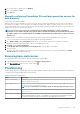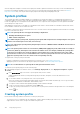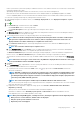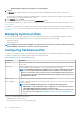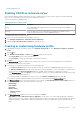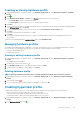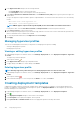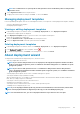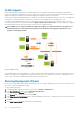Users Guide
VLAN support
OMIVV supports hypervisor deployment to a routable VLAN and you can configure VLAN support in the Deployment Wizard. In this
portion of the Deployment Wizard, there is an option to specify use of VLANs and to specify a VLAN ID. When a VLAN ID is provided, it is
applied to the hypervisor's management interface during deployment and tags all traffic with the VLAN ID.
Ensure that the VLAN provided during deployment communicates with both the virtual appliance and the vCenter server. The deployment
of a hypervisor to a VLAN that cannot communicate to one or both of these destinations causes the deployment to fail.
If you have selected multiple bare-metal servers in a single deployment job and want to apply the same VLAN ID to all servers, in the
server identification portion of the Deployment Wizard, use Apply settings to all selected servers. This option enables you to apply the
same VLAN ID along with the other network settings to all the servers in that deployment job.
NOTE: OMIVV does not support a multihomed configuration. Adding a second network interface to the appliance for
communication with a second network causes problems for the workflow involving hypervisor deployment, server
compliance, and firmware updates.
Figure 2. VLAN network.
In this example network, the OMIVV appliance is on VLAN 5, while the vCenter and the VMkernal of the ESXi hosts being deployed are on
VLAN 10. Since OMIVV does not support multi-VLAN homing, VLAN 5 must route to VLAN 10 for all systems to communicate to each
other correctly. If routing is not enabled between these VLANs, the deployment fails.
Running Deployment Wizard
Ensure that you create a deployment template with hardware profile, system profile, and hypervisor profile, and connection profile for the
vCenter before running the deployment wizard.
To run the deployment wizard:
1. In the OpenManage Integration for VMware vCenter, select the Manage > Deployment tab.
2. In the Bare Metal Servers window, click the Run Deployment Wizard link.
The Deployment Wizard Welcome page is displayed.
3. In the Welcome page, view the information and click Next.
4. In the Select the servers for deployment page, to assign compliant bare-metal servers to a deployment job, click the check boxes next
to the list of servers.
5. Click Next.
6. In the Select Template/Profile page, perform the following substeps:
110
Deploying hypervisor