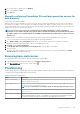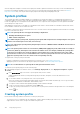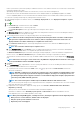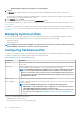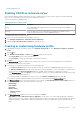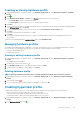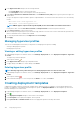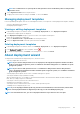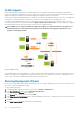Users Guide
• Clone RAID configuration from the reference server as shown below—use this option, if you want to clone the reference
server setting.
8. In the BIOS Settings page, to include BIOS setting information in the profile, expand a category to display the setting options, and click
Edit to update one of the following:
• System Information
• Memory Settings
• Processor Settings
• SATA Settings
• Boot Settings
• One-Time Boot
• Integrated Devices
• Slot Disablement
• Serial Communication
• System Profile Settings
• System Security
• Miscellaneous Settings
After all updates are made for a category, to save the changes, click Next, or to cancel the changes, click Cancel.
NOTE: For detailed BIOS information, including setting options and explanations, see the
Hardware Owner’s Manual
for the selected server.
9. In the Boot Order page, do the following and click Next:
a) To display boot order options, expand Boot Order, and then click Edit to make the following updates:
1. In the Boot Mode list, select BIOS or UEFI.
2. In the View list, under Boot Device Sequence, to change the displayed boot device sequence, select the device, and click
either Move Up or Move Down.
3. Select Enable Boot Sequence Retry so that the server automatically retries the boot sequence.
4. To apply the changes, click OK, or to cancel the changes, click Cancel.
b) To display the hard drive sequence options, Expand Hard Drive Sequence, and click Edit. Update the following:
1. To change the displayed hard drive sequence, select the device and click either Move Up or Move Down.
2. To apply the changes, click OK, or to cancel the changes, click Cancel.
NOTE:
For servers earlier than 13th generation, both UEFI and BIOS modes are displayed; whereas for 13th or later
generation servers, either BIOS, or UEFI mode is displayed.
10. In the iDRAC Settings page, do the following:
a) Expand a category to display the setting options, and click Edit:
Update one of the following:
• Network Settings
• Network
• Virtual Media
b) Under iDRAC local User List, do one of the following:
• Add User—manually enter an iDRAC user and the required information. When finished, to apply the changes, click Apply, or
to cancel, click Cancel
• Delete User—delete the selected user. To select a user, use the mouse, and click Delete. To confirm the deletion, click Yes.
• Edit User—manually edit an iDRAC user’s information. When complete, to apply the settings, click Apply, or to cancel, click
Cancel.
After all updates are made for a category, to save the changes, click Next, or to cancel the changes, click Cancel.
NOTE:
For detailed iDRAC information, including setting options and explanations, see the
iDRAC User’s Guide
for
the selected server.
11. Click Next.
12. In the Summary page, click Finish.
The profile is automatically saved, and is displayed in the Hardware Profiles window.
106
Deploying hypervisor