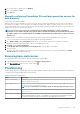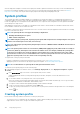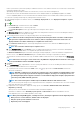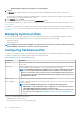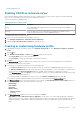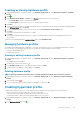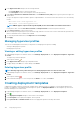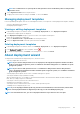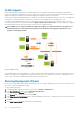Users Guide
• Collect System Inventory On Restart (CSIOR) is enabled on a reference server, and the reference server is rebooted, so that the data
returned from iDRAC is up-to-date.
• OpenManage Integration had performed a successful inventory on each of the vCenter managed hosts.
• Bare-metal servers have the minimum BIOS and firmware versions already installed. See OpenManage Integration for VMware
vCenter Compatibility Matrix for more information about the minimum firmware levels for iDRAC, BIOS, and Lifecycle Controller.
You can create a system profile by using only a 14th generation reference server.
1. In OpenManage Integration for VMware vCenter, on the Manage > Deployment tab, select Deployment Templates > System
Profiles.
2. Click
.
3. On the Welcome page, read the instructions, and click Next.
• In the Profile Name text box, enter the profile name.
• In the Profile Description text box, type a description. The description value is optional.
4. Click Next.
The Reference Server dialog box is displayed. You can either select 14th generation reference servers from the dialog box directly or
through the browse button in the profile source page.
5. Select a 14th generation reference server by performing either of the following substeps:
NOTE: All hosts from 11th to 14th generations are displayed in the dialog box and the select link is enabled only for
14th generation complaint bare metal servers and hosts, whereas only 14th generation bare-metal servers are
displayed and the select link is enabled only for complaint bare-metal servers.
a. In the Reference Server dialog box, click the right 14th generation reference server, and click the Select link against the
reference server.
NOTE: The Select link is enabled only for complaint servers.
b. In the Reference Server page, click Browse to select a compliant 14th generation host reference server that is managed and
successfully inventoried by OMIVV, or a compliant 14th generation bare-metal server.
The Extract Confirmation dialog box that states extracting the settings is displayed. To extract the hardware configuration from
reference server, in the Extract Confirmation dialog box, click Yes, and the extracting is completed in few minutes.
The selected Server name, Reference Server Type, the iDRAC IP address, Model, and Service Tag are displayed in the Profile Source
page.
NOTE:
If Reference Server Type is a bare-metal server, only iDRAC IP is displayed whereas if Reference Server Type
is a host, both iDRAC IP and host IP/FQDN is displayed.
6. Click Next.
7. On the Profile Settings page, expand iDRAC to view the system profile attributes. You can sort the data grid columns in ascending or
descending order. Click the data filter icon to filter the data.
a) To quickly view the Set Password link in the Value column, click , type 'password' in the Value Contains, and enter the
password for enabled user.
NOTE:
Dell EMC recommends you to provide the credentials same as the credentials used during addition of bare
metal server. If you change the password in the deployment template, the changes are not displayed to the root
user. During OS deployment, if Hypervisor Profile is associated with the deployment template, deployment takes
connection profile (iDRAC and ESXi) password.
NOTE: The Set Password option is available only for the iDRAC enabled user with valid user name.
Also, you can view the profile settings for the components based on the configuration of the Dell Reference Server such as iDRAC,
BIOS, RAID, NIC, CNA, FCoE, and EvenFilters.
b) Expand each of the components to display the setting options such as Instance, Attribute Name, Value, Destructive,
Dependency, and Group.
When you hover over the attributes, more information about the attribute is displayed.
By default, few attributes such as Read Only, System Specific, and Destructive attributes are disabled for selection.
If the dependency text is not available, dependency text is empty.
NOTE:
When performing RPM upgrade, or backup and restore, following are applicable for all the migrated profiles:
• When you hover over the attributes, attribute names are displayed.
• Only non system-specific attributes are selected.
• Dependency text is not displayed.
Deploying hypervisor 103