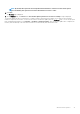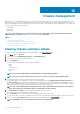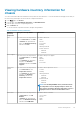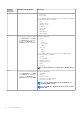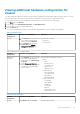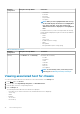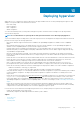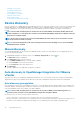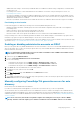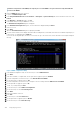Users Guide
enabled account present on the iDRAC, the only way to access the iDRAC is to log in to the box locally and enable the
account on the iDRAC.
1. Enter the iDRAC IP address into a browser.
2. Log in to the iDRAC Enterprise GUI.
3. In the Integrated Dell Remote Access Controller 6 — Enterprise > System Summary tab, in the Virtual Console Preview, click
Launch.
4. In the Warning — Security dialog box, click Yes.
5. In the iDRAC Utility Console, press F12 once or twice.
The Authentication Required dialog box is displayed.
6. In the Authentication Required dialog box, view the name that is displayed, and press Enter.
7. Enter Password.
8. Press Enter.
9. When the Shutdown/Restart dialog box is displayed, press F11.
10. The host restarts and the screen displays information about loading memory, then RAID, then when it shows iDRAC and prompts you
to press CTRL + E, immediately press CTRL + E.
If you view the following dialog box, the action is successful, else, go to the Power menu, Power Off and Power On again, and repeat
this step.
Figure 1. iDRAC configuration utility
11. In the iDRAC6 Configuration Utility, use the arrow keys to select LAN Parameters.
12. Press Enter.
13. If this host is a blade, to configure NIC, use the space bar to toggle the options to Enabled.
14. If you are using DHCP, use the arrow keys to select Domain Name from DHCP.
15. Use the space bar to toggle the option to On.
16. If you are using DHCP, use the arrow keys to navigate to the IPv4 settings and select DNS Servers from DHCP.
17. Use the spacebar to toggle the option to On.
18. To Exit, on your keyboard, press ESC.
19. Use the arrow keys to select LAN User Configuration.
20. Use the arrow Keys to select Provisioning Server.
21. Press Enter.
22. Enter the IP address of the host.
23. Press ESC.
24. Use arrow keys to select Account Access.
25. Use the space bar to toggle the option to Disable.
26. Use the arrow keys to select Auto-Discovery.
100
Deploying hypervisor