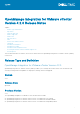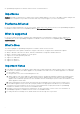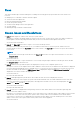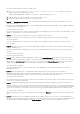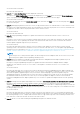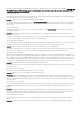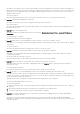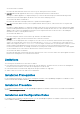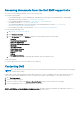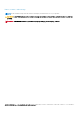Release Notes
Resolution/Workaround: Perform the following steps:
1. Go to /etc/vmware/vsphere-client/vc-packages/vsphere-client-serenity folder in the vCenter
appliance and see that old data exists, such as:
com.dell.plugin.OpenManage_Integration_for_VMware_vCenter_WebClient-3.0.0.197
2. Manually delete the folder corresponding to the earlier OMIVV version.
3. Restart the vSphere web client service on the vCenter server.
● Issue 6: The OpenManage Integration icon is not displayed after backup and restore from an earlier OMIVV version to a
later OMIVV version.
Description: The OpenManage Integration icon is not displayed after restoring an earlier OMIVV version appliance database
to a later OMIVV version appliance.
Version affected: 3.0 and later
Resolution/Workaround: The IP address of the later OMIVV version appliance must be the same as the earlier OMIVV version
appliance for the plug-in to work correctly after restore.
● Issue 7: Storage overview returning incorrect number of physical disks for inventory.
Description: Systems with software RAID show incorrect number of physical disks on the storage overview page.
Version affected: All
Resolution/Workaround: None. The ESXi does not support software RAID. If the system has software RAID, it shows
incorrect disks.
● Issue 8: System Event Logs are not showing in OpenManage Integration for VMware vCenter vSphere client when power
supply redundancy is lost.
Description: When the power redundancy is lost on the PowerEdge 12th Generation modular servers, the system logs get
cleared.
Version affected: 3.0 and later
Resolution/Workaround: None
● Issue 9: Chassis and server health is displayed as warning on the Chassis Summary page when server becomes critical.
Description: When a critical entry is made to SEL logs, the health of the server (blade) changes to critical. This is correctly
reflected on the Host Summary page. However, this is not reflected on the Chassis Summary page. The server health is
displayed as warning. If the chassis was normal earlier, the health of the chassis also changes to warning.
Version affected: 3.0 and later
Resolution/Workaround: None. This is a known defect in the RACADM. The defect will be fixed in the next release of
RACADM for chassis.
● Issue 10: The physical disk name is not displayed at data center and cluster level inventory in some situations.
Description: Although the physical disk name is displayed when you view the inventory at the host level, the physical disk
name is displayed empty when you view the inventory of the host at the data center and cluster level.
Version affected: 3.0 and later
Resolution/Workaround: This issue does not affect the functionality of the features, and you can view the inventory at the
host level to see the physical disk name.
● Issue 11: Invalid data is displayed for physical disks and virtual disks at data center and cluster inventory intermittently.
Description: When you create connection profile for hosts and run an inventory for the hosts, verify the physical disk and
virtual disk information at the data center, cluster, and host level. On verification, the host level inventory displays valid data
whereas in some situations, at the data center and cluster level, invalid data is displayed along with the valid set of data.
Version affected: 3.0 and later
Resolution/Workaround: This issue is infrequent, and you can press the Refresh option in the same screen to display valid
data.
● Issue 12: Hard disk option is not disabled in the Deployment wizard for all the servers that do not contain hard disk drives.
Description: While navigating through the Deployment wizard, if the bare-metal servers do not have any hard disk drive, then
the hard disk option should be disabled on the Global Settings tab. However, the option is available for selection.
4