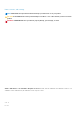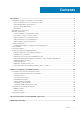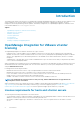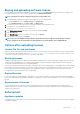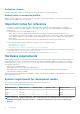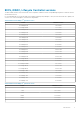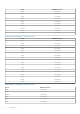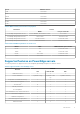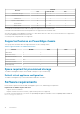Install Guide
Buying and uploading software license
You are running a trial license until you upgrade to a full product version. Use the Buy License link from the product to navigate to the
Dell website and buy a license. After you buy it, upload it using the Administration Console.
NOTE: The Buy License option is displayed only if you are using a trial license.
1. In the OpenManage Integration for VMware vCenter, perform one of the following tasks:
• In the Licensing tab, next to Software License, click Buy License.
• In the Getting Started tab, under Basic Tasks, click Buy License.
2. Save the license file to a known location that you had downloaded from the Dell Digital Locker.
3. In a web browser, type the Administration Console URL.
Use the format: https://<ApplianceIPAddress>
4. In the Administration Console login window, type the password and click Login.
5. Click Upload license.
6. In the Upload License window, to navigate to the license file, click Browse.
7. Select the license file, and then click Upload.
NOTE: The license file might be packaged inside a .zip file. Ensure that you unzip the .zip file and upload only the
license .xml file. The license file is likely to be named based on your order number, such as 123456789.xml.
Options after uploading licenses
License file for new purchases
When you place an order for purchasing a new license, an email is sent from Dell about the order confirmation, and you can download the
new license file from the Dell Digital Locker at http://www.dell.com/support/licensing. The license is in an .xml format. If the license is in
a .zip format, extract the license .xml file from the .zip file before uploading.
Stacking licenses
Starting from the OMIVV version 2.1, OMIVV can stack multiple standard licenses to increase the number of supported hosts to the sum
of the hosts in the uploaded licenses. An evaluation license cannot be stacked. The number of supported vCenter servers cannot be
increased by stacking, and requires the use of multiple appliances.
There are some restrictions around the functionality of stacking licenses. If a new standard license is uploaded before the existing standard
license expires, the licenses stack. Otherwise, if the license expires and a new license is uploaded, only the number of hosts from the new
license is supported. If there are already multiple licenses uploaded, the number of supported hosts are the sum of the hosts in the
nonexpired licenses at the time the last license was uploaded.
Expired licenses
Licenses that are past their support duration, typically three or five years from the date of purchase are blocked from being uploaded. If
licenses have expired after being uploaded, functionality for existing hosts continues; however upgrades to new versions of the OMIVV are
blocked.
Replacement of licenses
If there is a problem with your order and you receive a replacement license from Dell, the replacement license contains the same
entitlement ID of the previous license. When you upload a replacement license, the license is replaced if a license was already uploaded
with the same entitlement ID.
Enforcement
Appliance updates
The appliance does not allow updates to newer versions when all licenses are expired. Obtain and upload a new license before attempting
to upgrade the appliance.
Introduction
5