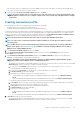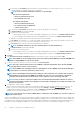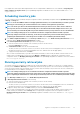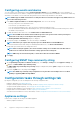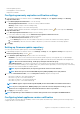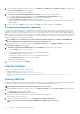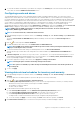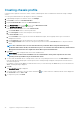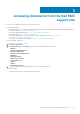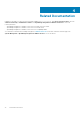Install Guide
4. To verify that the OMSA URL link that you provided works, navigate to the Summary tab of the host and check that the OMSA
console link is live within the OMIVV Host Information section.
Configuring events and alarms
The Dell EMC Management Center events and alarms dialog box enables or disables all hardware alarms. The current alert status is
displayed on the vCenter alarms tab. A critical event indicates actual or imminent data loss or system malfunction. A warning event is not
necessarily significant, but can indicate a possible future problem. The events and alarms can also be enabled by using the VMware Alarm
Manager. The events are displayed on the vCenter tasks and events tab in the hosts and clusters view. To receive the events from the
servers, OMIVV is configured as the SNMP trap destination. For 12th generation hosts and later, the SNMP trap destination is set in
iDRAC. For hosts earlier than 12th generation, trap destination is set in OMSA. You can configure events and alarms using the
OpenManage Integration for VMware vCenter from the Management > Settings tab. Under vCenter Settings, expand the Events and
Alarms heading to display the vCenter alarms for Dell EMC Hosts (Enabled or Disabled), and the event posting level.
NOTE: OMIVV supports SNMP v1 and v2 alerts for 12th generation hosts and later. For hosts earlier than 12th
generation, OMIVV supports SNMP v1 alerts.
NOTE: To receive the Dell events, enable both alarms and events.
1. In the OpenManage Integration for VMware vCenter, on the Manage > Settings tab, under vCenter settings, expand Events and
Alarms.
The current vCenter Alarms for Dell EMC Hosts (Enabled or Disabled) or all vCenter alarms, and Event Posting Level are
displayed.
2. Click the
icon at the right side of Events and Alarms.
3. To enable all hardware alarms and events, select Enable Alarms for all Dell EMC Hosts.
NOTE:
The Dell EMC hosts that have alarms enabled respond to critical events by entering into maintenance mode
and you can modify the alarm, as needed.
4. To restore the default vCenter alarm settings for all managed Dell servers, click Restore Default Alarms.
This step can take up to a minute before the change takes effect and is available only if Enable Alarms For Dell EMC Hosts is
selected.
5. In Event Posting Level, select either “Do not post any events”, “Post All Events”, “Post only Critical and Warning Events”, or “Post
only Virtualization-Related Critical and Warning Events”. For more information, see the Events, alarms, and health monitoring
section in OpenManage Integration for VMware vCenter User’s Guide.
6. If you want to apply these settings to all vCenters, select Apply these settings to all vCenters.
NOTE: Selecting the option overrides the existing settings for all vCenters.
NOTE: The option is not available, if you have already selected All Registered vCenters from the drop-down list on
the Settings tab.
7. To save, click Apply.
Viewing data retrieval schedules for inventory and warranty
1. In the OpenManage Integration for VMware vCenter, on the Manage > Settings tab, under vCenter Settings, click Data Retrieval
Schedule.
On clicking, data retrieval schedule expands to expose the edit options for inventory and warranty.
2. Click the icon against Inventory Retrieval or Warranty Retrieval.
In the Inventory/Warranty Data Retrieval dialog box, you can view the following information for inventory or warranty retrieval:
• Whether the inventory and/or warranty retrieval option is enabled or disabled?
• The weekdays for which it is enabled.
• The time of day it is enabled.
3. To edit the data retrieval schedules, perform the following steps:
a) Under Inventory/Warranty Data, select the Enable Inventory/Warranty Data Retrieval check box.
b) Under Inventory/Warranty Data Retrieval Schedule, select the days of the week for your job.
c) In the Inventory/Warranty Data Retrieval Time text box, type the local time for this job.
You might need to consider the time difference between job configuration and job implementation.
d) To save the settings, click Apply, to reset the settings, click Clear, and to abort the operation, click Cancel.
4. Click Data Retrieval Schedule again to contract the inventory and warranty schedules and display a single line.
Appliance configuration for VMware vCenter
31