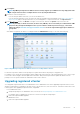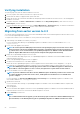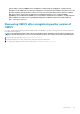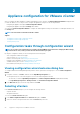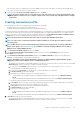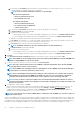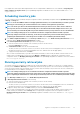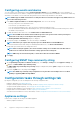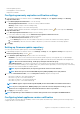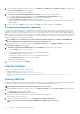Install Guide
1. In the OpenManage Integration for VMware vCenter, on the Manage → Settings tab, under Appliance Settings, at the right side
of Latest Version Notification, click the icon.
By default, the latest version notification is disabled.
2. In the Latest Version Notification and Retrieval Schedule dialog box, perform the following actions:
a) If you want to enable latest version notification, select the Enable Latest Version notification check box.
b) Under Latest Version Retrieval Schedule, select the days of the week for this job.
c) In Latest Version Retrieval Time, specify the required local time.
The time you provide is your local time. Ensure that you calculate any time difference for running this task at a proper time on the
OMIVV appliance.
3. To save the settings, click Apply, to reset the settings, click Clear, and to abort the operation, click Cancel.
Configuring deployment credentials
The deployment credentials allow you to set up credentials to communicate securely with a bare-metal system that is discovered using
auto discovery until the OS deployment is complete. For secure communication with iDRAC, OMIVV uses deployment credentials from
initial discovery until the end of the deployment process. Once the OS deployment process is successfully complete, OMIVV changes the
iDRAC credentials as provided in the connection profile. If you change the deployment credentials, all newly discovered systems from that
point onwards are provisioned with the new credentials. However, the credentials on servers that are discovered prior to the change of
deployment credentials are not affected by this change.
NOTE: OMIVV acts as a provisioning server. The deployment credentials allow you to communicate with iDRAC that
uses the OMIVV plug-in as a provisioning server in the auto discovery process.
1. In OpenManage Integration for VMware vCenter, on the Manage > Settings tab, under Appliance Settings, at the right side of
Deployment Credentials, click the icon.
2. In Credentials for Bare Metal Server Deployment, under Credentials, enter the values for the following:
• In the User Name text box, enter the user name.
The user name should be 16 characters or less (only ASCII printable characters).
• In the Password text box, enter the password.
The password should be 20 characters or less (only ASCII printable characters).
• In the Verify Password text box, enter the password again.
Ensure that the passwords match.
3. To save the specified credentials, click Apply.
vCenter settings
In this section, configure the following vCenter settings:
• Enable the OMSA link. See Enabling the OMSA link.
• Configure events and alarms. See the Configuring events and alarms.
• Configure the data retrieval schedules for inventory and warranty. See the Viewing data retrieval schedules for inventory and
warranty.
Enabling OMSA link
Install and configure an OMSA web server before enabling the OMSA link. See the OpenManage Server Administrator Installation Guide
for the version of OMSA in use and for instructions on how to install and configure the OMSA web server.
NOTE: OMSA is only required on PowerEdge 11th generation servers or earlier.
1. In the OpenManage Integration for VMware vCenter, on the Manage > Settings tab, under vCenter Settings and at the right side
of the OMSA web server URL, click the icon.
2. In the OMSA Web Server URL dialog box, type the URL.
Ensure that you include the complete URL, along with the HTTPS and port number 1311.
https://<OMSA server IP or fqdn>:1311
3. To apply the OMSA URL to all vCenter servers, select Apply these settings to all vCenters.
NOTE: If you do not select the check box, the OMSA URL is applied only to one vCenter.
30 Appliance configuration for VMware vCenter