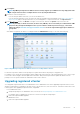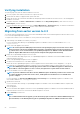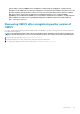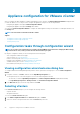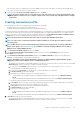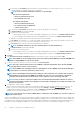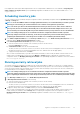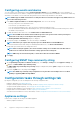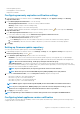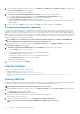Install Guide
• Firmware update repository
• Latest appliance version notification
• Deployment credentials
Configuring warranty expiration notification settings
1. In OpenManage Integration for VMware vCenter, on the Manage > Settings tab, under Appliance Settings, click Warranty
Expiration Notification.
2. Expand Warranty Expiration Notification to view the following:
• Warranty Expiration Notification—whether the setting is enabled or disabled
• Warning—number of days for the first warning setting
• Critical—number of days for the critical warning setting
3. To configure warranty expiration thresholds for warning about warranty expiration, click the
icon at the right side of Warranty
Expiration Notification.
4. In the Warranty Expiration Notification dialog box, do the following:
a) If you want to enable this setting, select the Enable warranty expiration notification for hosts.
Selecting the check box enables warranty expiration notification.
b) Under Minimum Days Threshold Alert, do the following:
1. In the Warning drop-down list, select the number of days before you want to be warned of the warranty expiration.
2. In the Critical drop-down list, select the number of days before you want to be warned of the warranty expiration.
5. Click Apply.
Setting up firmware update repository
You can set up the firmware update repository on the OMIVV Settings tab.
1. In OpenManage Integration for VMware vCenter, on the Manage > Settings tab, under Appliance Settings at the right side of
Firmware Update Repository, click the icon.
2. In the Firmware Update Repository dialog box, select one of the following:
• Dell Online—you can access the location that uses the firmware update repository of Dell (Ftp.dell.com). The OpenManage
Integration for VMware vCenter downloads selected firmware updates from the Dell repository and updates the managed hosts.
NOTE: Based on the network settings, enable proxy settings if network needs proxy.
• Shared Network Folder—you can have a local repository of the firmware in a CIFS-based or NFS-based network share. This
repository can either be a dump of Server Update Utility (SUU) that Dell releases periodically or a custom repository created using
DRM. This network share should be accessible by OMIVV.
NOTE: If you are using CIFS share, the repository passwords cannot exceed 31 characters.
NOTE: Ensure that you use the latest Dell EMC Repository Manager(DRM) version (3.0) and later.
3. If you select Shared Network Folder, enter the Catalog File Location by using the following format:
• NFS share for .XML file—host:/share/filename.xml
• NFS share for .gz file—host:/share/filename.gz
• CIFS share for .XML file—\\host\share\filename.xml
• CIFS share for .gz file—\\host\share\filename.gz
NOTE: OMIVV supports only Server Message Block(SMB) version 1.0 and SMB version 2.0 based CIFS shares.
NOTE: If you are using CIFS share, OMIVV prompts you to enter the user name and password. The @, %, and ,
characters are not supported for use in shared network folder user names or passwords.
4. Click Apply after downloading is complete.
NOTE: It might take up to 60 to 90 minutes to read the catalog from the source and update the OMIVV database.
Configuring latest appliance version notification
To receive periodic notification about the availability of latest version (RPM, OVF, RPM/OVF) of OMIVV, perform the following steps to
configure the latest version notification:
Appliance configuration for VMware vCenter
29