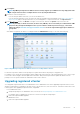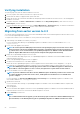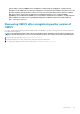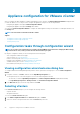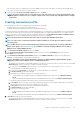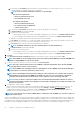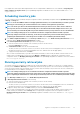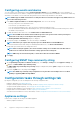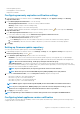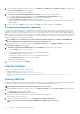Install Guide
Configuring events and alarms
You can configure events and alarms by using the Initial Configuration Wizard or from the Settings tab for events and alarms. To
receive events from the servers, OMIVV is configured as trap destination. For 12th generation hosts and later, ensure that the SNMP trap
destination is set in iDRAC. For hosts earlier than 12th generation, ensure that the trap destination is set in OMSA.
NOTE: OMIVV supports SNMP v1 and v2 alerts for 12th generation hosts and later and supports only SNMP v1 alerts for
hosts earlier than 12th generation.
1. In the Initial Configuration Wizard, under Event Posting Levels, select one of the following:
• Do not post any events—block hardware events
• Post all events—post all hardware events
• Post only Critical and Warning events—post only critical or warning level hardware events
• Post only Virtualization-Related Critical and Warning Events—post only virtualization-related critical and warning event, which is
the default event posting level
2. To enable all hardware alarms and events, select Enable Alarms for all Dell EMC Hosts.
NOTE: The Dell EMC hosts that have alarms enabled respond to some specific critical events by entering in to
maintenance mode and you can modify the alarm, when required.
The Enabling Dell EMC Alarm Warning dialog box is displayed.
3. To accept the change, click Continue, or to cancel the change, click Cancel.
NOTE: Ensure that you complete this step only if you select Enable Alarms for all Dell EMC Hosts.
4. To restore the default vCenter alarm settings for all managed Dell EMC servers, click Restore Default Alarms.
It might take up to a minute before the change takes effect.
NOTE:
After restoring the appliance, the events and alarms settings are not enabled even if the GUI shows as
enabled. You can enable the Events and Alarms settings again from the Settings tab.
NOTE: BMC Traps do not have Message IDs, so alerts will not have these details in OMIVV.
5. Click Apply.
Configuring SNMP trap community string
1. On the OpenManage Integration for VMware vCenter page, on the Manage > Settings tab, under Appliance Settings, click
against the OMSA SNMP Trap Community String.
The OMSA SNMP Trap Community String Settings dialog box is displayed. By default, public is displayed in the SNMP trap
community string.
2. Customize the public text to any string, and click Apply.
NOTE:
The SNMP trap community string configuration for 11
th
generation of PowerEdge servers is set while
installing or upgrading OMSA through OMIVV.
Configuration tasks through settings tab
By using the settings tab, you can view and perform the following configuration tasks:
• Enable the OMSA link. See Enabling OMSA link.
• Configure warranty expiration notification settings. See the Configuring warranty expiration notification settings.
• Set up the firmware update repository. See Setting up the firmware update repository.
• Configure the latest appliance version notification. See Configuring the latest appliance version notification.
• Configure and view events and alarms. See the Configuring events and alarms.
• View data retrieval schedules for inventory and warranty. See the Viewing data retrieval schedules for inventory and warranty.
Appliance settings
In this section, configure the following for the OMIVV appliance:
• Warranty expiration notification
28
Appliance configuration for VMware vCenter