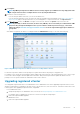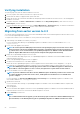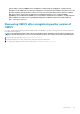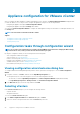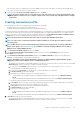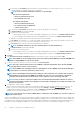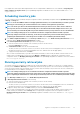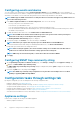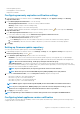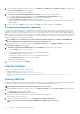Install Guide
a. In Active Directory User Name, type the username. Type the username in one of these formats: domain\username or
username@domain. The username is limited to 256 characters.
NOTE: For host username and domain restrictions, see the following:
Host username requirements:
• Between 1 and 64 characters long
• No nonprintable characters
Host domain requirements:
• Between 1 and 64 characters long
• First character must be alphabetical.
• Cannot contain a space.
b. In Active Directory Password, type the password. The password is limited to 127 characters.
c. In Verify Password, type the password again.
d. Perform one of the following actions:
• To download and store the host certificate, and validate it during all future connections, select Enable Certificate Check.
• To not store and perform the iDRAC certificate check during all future connections, clear Enable Certificate Check.
• To configure host credentials without Active Directory, perform the following tasks:
a. In User Name, the username is root, which is the default username and you cannot change the username. However, if the
Active Directory is set, you can choose any Active Directory user and not root.
b. In Password, type the password. The password is limited to 127 characters.
NOTE: The OMSA credentials are the same credentials that are used for the ESXi hosts.
c. In Verify Password, type the password again.
d. Perform one of the following actions:
• To download and store the host certificate, and validate it during all future connections, select Enable Certificate Check.
• To not store and perform the host certificate check during all future connections, clear Enable Certificate Check.
5. Click Next.
6. In the Connection Profile Associated Hosts dialog box, select the hosts for the connection profile and click OK.
NOTE:
If the OEM hosts are not displayed on the Select Hosts window, add the OEM hosts using the Add OEM Hosts
wizard, see Adding OEM Hosts topic in
User's Guide
.
7. To test the connection profile, select one or more hosts and click Test Connection.
NOTE:
This step is optional and checks the host and iDRAC credentials. Although this step is optional, Dell EMC
recommends that you test the connection profile.
NOTE: If the WBEM service is disabled for all hosts running ESXi 6.5 or later, WBEM is automatically enabled when
you perform the test connection and inventory on those hosts.
NOTE: If you select All Registered vCenter while creating the connection profile, test connection fails for all hosts
running ESXi 6.5 or later that has the WBEM service disabled. In such case, it is recommended to complete the
connection profile wizard actions, run the inventory on hosts, and then test the connection profile again.
NOTE: You may see that test connection is failing for the host and indicating that invalid credentials are entered,
even after entering valid credentials. It may happen because the ESXi is blocking the access. Wait for 15 minutes and
retry the test connection.
8. To complete the creation of profile, click Next.
After you click next, all details that you provide in this wizard is saved and you cannot modify the details from the wizard. You can
modify or create more connection profiles for this vCenter detail from the Manage > Profiles Connection Profiles page after
completing the configuration from the configuration wizard. See Modifying connection profile in OpenManage Integration for
VMware vCenter User’s Guide available at Dell.com/support/manuals. .
NOTE:
The servers that do not have either an iDRAC Express or Enterprise card, the iDRAC test connection result is not
applicable for this system.
After hosts are added to connection profile, the IP address of OMIVV is automatically set to SNMP trap destination of host's iDRAC, and
OMIVV automatically enables the Web-Based Enterprise Management (WBEM) service for hosts running ESXi 6.5 and later. OMIVV uses
the WBEM service to properly synchronize the ESXi host and the iDRAC relationships. If configuring the SNMP trap destination fails for
particular hosts, and/or enabling the WBEM service fails for particular hosts, those hosts are listed as noncomplaint. To view the
26
Appliance configuration for VMware vCenter