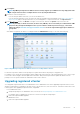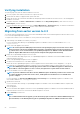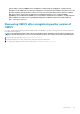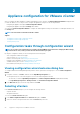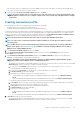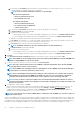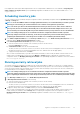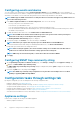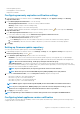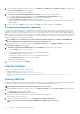Install Guide
Verifying installation
The following steps verify that the OMIVV installation is successful:
1. Close any vSphere client windows, and start a new vSphere web client.
2. Confirm that the OMIVV icon appears inside vSphere web client.
3. Ensure that vCenter can communicate with OMIVV by attempting a PING command from the vCenter server to the virtual appliance
IP address or host name.
4. In vSphere Web Client, click Home > Administration > Solutions, and click Plug-In Management (in older vCenter versions) or
Client Plug-Ins (in newer versions).
For more information about the access restrictions for Plug-In Management or Client Plug-Ins page, see VMware documentation.
5. In the Plug-In Management or Client Plug-Ins window, verify if OMIVV is installed and enabled.
Migrating from earlier version to 4.2
You can start with a fresh deployment of the v4.2 OVF after uninstalling an earlier version and then migrate the data from earlier version
to 4.2 version by using backup and restore path.
To migrate from an earlier version to the OMIVV 4.2 version, perform the following steps:
1. Take a backup of the database for an earlier (v4.x) release.
For more information about backup, see OpenManage Integration for VMware vCenter User’s Guide available at Dell.com/
support/manuals.
2. Power off the older appliance from vCenter.
NOTE:
Do not unregister the OMIVV plug-in from vCenter. Unregistering the plug-in from vCenter removes all the
alarms registered on vCenter by the OMIVV plug-in and all the customization that is performed on the alarms such
as, actions and so on. For more information, see
OpenManage Integration for VMware vCenter Quick Installation
Guide for vSphere Web Client Version 4.2
, if you have unregistered the plug-in after the backup.
3. Deploy the new OpenManage Integration version 4.2 OVF.
For more information about deploying the OVF, see OpenManage Integration for VMware vCenter Quick Installation Guide for
vSphere Web Client Version 4.2.
4. Power on the OpenManage Integration version 4.2 appliance.
5. Set up the network and time zone on the OMIVV appliance.
Ensure that the new OpenManage Integration version 4.2 appliance has the same IP address as the old appliance. To set up the
network details, see OpenManage Integration for VMware vCenter Quick Installation Guide for vSphere Web Client Version 4.2.
NOTE:
The OMIVV plug-in might not work properly if the IP address for the OMIVV 4.2 appliance is different from
the IP address of the older appliance. In such a scenario, unregister and re-register all the vCenter instances.
6. Restore the database to the new OMIVV appliance.
NOTE:
If you have enabled Proactive HA on clusters, OMIVV unregisters the Dell Inc provider for those clusters and
re-registers the Dell Inc provider after restore. Hence, health updates for the Dell hosts are not available until
restore is complete.
For more information, see Restoring the OMIVV database from a backup in the OpenManage Integration for VMware vCenter
User’s Guide available at Dell.com/support/manuals.
7. Upload the new license file.
For more information about licensing, see OpenManage Integration for VMware vCenter Quick Installation Guide for vSphere Web
Client Version 4.2.
8. Verify the appliance.
For more information about appliance verification, see the OpenManage Integration for VMware vCenter Quick Installation Guide for
vSphere Web Client Version 4.2 to ensure that the database migration is successful.
9. Run the Inventory on all the hosts.
NOTE:
It is recommended that after the upgrade, you run the inventory again on all the hosts that the OMIVV manages. For
more information, see the Running inventory jobs in
OpenManage Integration for VMware vCenter User’s Guide
.
22 Introduction