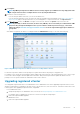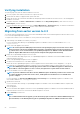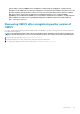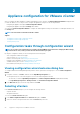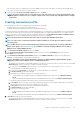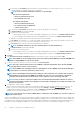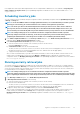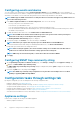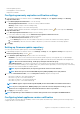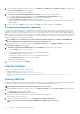Install Guide
22. Click Register.
NOTE: OpenManage Integration for VMware vCenter currently supports up to 1000 hosts for large deployment mode
with a single vCenter instance or multiple vCenter servers by using the linked mode.
23. Perform one of the following actions:
• If you are using the OMIVV trial version, you can view the OMIVV icon.
• If you are using the full product version, the license file can be downloaded from the Dell Digital Locker at http://www.dell.com/
support/licensing, and you can import this license to your virtual appliance. To import the license file, click Upload License.
24. In the Upload License window, click Browse to navigate to the license file, and then click Upload to import the license file.
NOTE: If you modify or edit the license file, the license file (.XML file) does not work and you can download the .XML
file (license key) through the Dell Digital Locker. If you are unable to download your license key(s), contact Dell
Support by going to www.dell.com/support/softwarecontacts to locate the regional Dell Support phone number for
your product.
After OMIVV is registered, the OMIVV icon is displayed under the Administration category of the web client home page.
Figure 4. OpenManage Integration for VMware vCenter successfully added to vCenter
For all vCenter operations, OMIVV uses the privileges of a registered user and not the privileges of a logged-in user.
For example: User X with the necessary privileges registers OMIVV with vCenter, and user Y has only Dell privileges. User Y can now log in
to the vCenter and can trigger a firmware update task from OMIVV. While performing the firmware update task, OMIVV uses the
privileges of user X to put the machine into maintenance mode or reboot the host.
Upgrading registered vCenter
You can upgrade a registered vCenter for non-administrator users or administrator users. Before upgrading a registered vCenter, see the
VMware Documentation if you upgrade to the latest version of the vCenter server, such as vCenter 6.5. Perform the tasks in either of the
following options after upgrading a registered vCenter, as applicable:
• For non-administrator users:
1. Assign extra privileges to non-administrator users, if necessary. See Required privileges for nonadministrator users.
For example, when you upgrade from vCenter 6.0 to vCenter 6.5, assign the extra privileges.
2. Reboot the registered OMIVV appliance.
• For administrator users:
1. Reboot the registered OMIVV appliance.
Introduction
21