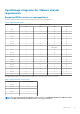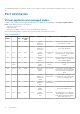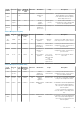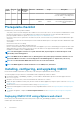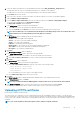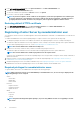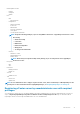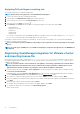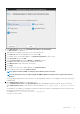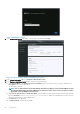Install Guide
Figure 2. Administration Console
19. In the Administration Console login window, enter the password, and then click Login.
Figure 3. vCenter registration window from Administration Console
20. In the vCenter Registration window, click Register a New vCenter Server.
21. In the Register a New vCenter Server window, perform the following substeps:
a) Under vCenter Name, in the vCenter Server IP or Hostname text box, enter the server IP or host name, and then in the
Description text box, enter a description.
The description is optional.
NOTE:
It is recommended that register OpenManage Integration for VMware vCenter with the VMware vCenter
by using Fully Qualified Domain Name (FQDN). Ensure that the host name of the vCenter is properly resolvable
by the DNS server for FQDN-based registrations.
b) Under vCenter User Account, in vCenter User Name, enter the Admin user name or the user name with necessary privileges.
Enter the username as domain\user or domain/user or user@domain. OMIVV uses the Admin user account or the user
with necessary privileges for vCenter administration.
c) In Password, enter the password.
d) In Verify Password, enter the password again.
20
Introduction