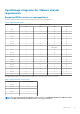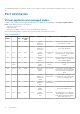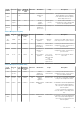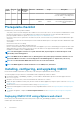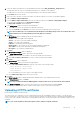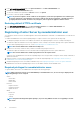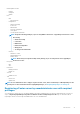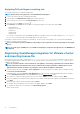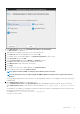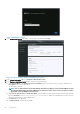Install Guide
1. In the APPLIANCE MANAGEMENT page, click Upload Certificate in the HTTPS CERTIFICATES area.
2. Click OK in the UPLOAD CERTIFICATE dialog box.
3. To select the certificate to be uploaded, click Browse, and then click Upload.
4. If you want to cancel the upload, click Cancel.
NOTE: If you want to upload a custom certificate for the appliance, ensure that you upload the new certificate prior
to vCenter registration. If you upload the new custom certificate after vCenter registration, communication errors
are displayed in the web client. To fix this issue, unregister, and re-register the appliance with the vCenter.
Restoring default HTTPS certificate
1. In the APPLIANCE MANAGEMENT page, click Restore Default Certificate in the HTTPS CERTIFICATES area.
2. In the RESTORE DEFAULT CERTIFICATE dialog box, click Apply.
Registering vCenter Server by nonadministrator user
You can register vCenter servers for the OMIVV appliance with vCenter administrator credentials or a nonadministrator user with the Dell
privileges.
To enable a nonadministrator user with the required privileges to register a vCenter Server, perform the following steps:
1. To change the privileges selected for a role, add the role and select the required privileges for the role or modify an existing role.
See VMware vSphere documentation for the steps required to create or modify a role and select privileges in the vSphere Web Client.
To select all the required privileges for the role, see the Required privileges for nonadministrator users.
NOTE: The vCenter administrator should add or modify a role.
2. Assign a user to the newly created role after you define a role and select privileges for the role.
See VMware vSphere documentation for more information about assigning permissions in the vSphere Web Client.
NOTE: The vCenter administrator should assign permissions in the vSphere Client.
A vCenter Server nonadministrator user with the required privileges can now register and/or unregister vCenter, modify credentials, or
update the certificate.
3. Register a vCenter Server by using a nonadministrator user with the required privileges. See Registering a vCenter Server by a
nonadministrator user with the required privileges.
4. Assign the Dell privileges to the role created or modified in step 1. See Assigning Dell privileges to the role in vSphere Web Client.
A nonadministrator user with the required privileges can now use the OMIVV features with the Dell EMC hosts.
Required privileges for nonadministrator users
To register OMIVV with vCenter, a nonadministrator user requires the following privileges:
NOTE:
While registering a vCenter server with OMIVV by a nonadministrator user, an error message is displayed if the
following privileges are not assigned:
• Alarms
• Create alarm
• Modify alarm
• Remove alarm
• Extension
• Register extension
• Unregister extension
• Update extension
• Global
• Cancel task
• Log event
• Settings
NOTE:
Assign the following health update privileges, if you are using VMware vCenter 6.5 or upgrading to vCenter
6.5 or later:
16 Introduction