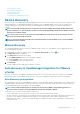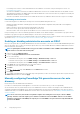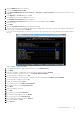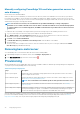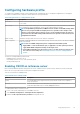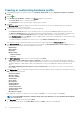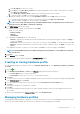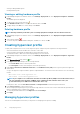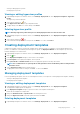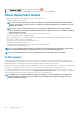Users Guide
• Viewing or editing hypervisor profiles
• Deleting hypervisor profiles
Viewing or editing hypervisor profiles
1. In OpenManage Integration for VMware vCenter, on the Manage > Deployment tab, select Deployment Templates > Hypervisor
Profiles.
The hypervisor profiles are displayed.
2. Select a profile, and click the icon.
3. In the Hypervisor Profile dialog box, provide updated values.
4. To apply changes, click Save, or to cancel changes, click Cancel.
Deleting hypervisor profile
NOTE: Deleting a hypervisor profile that is part of a running deployment task can cause the task to fail.
1. In OpenManage Integration for VMware vCenter, on the Manage > Deployment tab, select Deployment Templates > Hypervisor
Profiles.
2. Select a profile, and click the icon.
3. In the confirmation dialog box, to remove the profile, click Delete, or to cancel, click Cancel.
Creating deployment templates
A deployment template contains a system profile, hardware profile, hypervisor profile, a combination of system profile and hypervisor
profile, or a combination of the hardware profile and hypervisor profile. The Deployment Wizard uses this template to provision server
hardware and deploy hosts within vCenter.
1. In OpenManage Integration for VMware vCenter, on the Manage > Deployment tab, select Deployment Templates.
2. Click the
icon.
3. In the Deployment Template dialog box, enter a name for the template.
4. Enter Description for the deployment template, which is optional.
5. Click System Profile or Hardware Profile and select the appropriate profile from the drop-down menu.
NOTE:
It is recommended to use system profile for 14th generation servers and hardware profile for 13th generation
and earlier servers.
6. Select a Hypervisor Profile from the drop-down menu.
7. To apply profile selections and save changes, click Save. To cancel, click Cancel.
Managing deployment templates
From the OpenManage Integration, there are several management actions you can perform on existing deployment templates, including:
• Viewing or editing deployment templates
• Deleting deployment templates
Viewing or editing deployment templates
1. In OpenManage Integration for VMware vCenter, on the Manage > Deployment tab, select Deployment Templates.
The deployment template profiles are displayed.
2. In the Deployment Template dialog box, type the new name of the template and description.
Ensure that the template has a unique name.
3. Change the Hardware Profile or System Profile from the drop-down menu.
4. Change the Hypervisor Profile from the drop-down menu and click Save.
Deleting deployment templates
1. In OpenManage Integration for VMware vCenter, on the Manage > Deployment tab, select Deployment Templates.
Deploying hypervisor
99