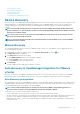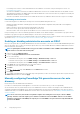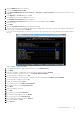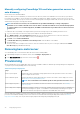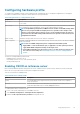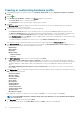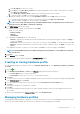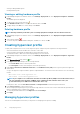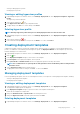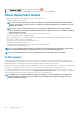Users Guide
• Viewing or editing hardware profile
• Deleting hardware profile
Viewing or editing hardware profile
1. In OpenManage Integration for VMware vCenter, on the Manage > Deployment tab, select Deployment Templates > Hardware
Profiles.
The hardware profiles are displayed.
2. To edit a profile, select a profile, and click .
3. In the Hardware Profile wizard, to configure with different values, click Edit.
4. To apply changes, click Save, or to cancel changes, click Cancel.
Deleting hardware profile
NOTE: Deleting a hardware profile that is part of a running deployment task might cause the deletion task to fail.
1. In OpenManage Integration for VMware vCenter, on the Manage > Deployment tab, select Deployment Templates Hardware
Profiles.
2. Select a profile, and click .
3. To remove the profile, in the confirmation dialog box, click Yes, or to cancel, click No.
Creating hypervisor profile
To deploy and configure ESXi to a server, create a hypervisor profile. A hypervisor profile requires the following information:
• A Dell customized ISO software media location on an NFS or CIFS share
• A vCenter instance that manages the deployed hosts, and an optional host profile
• The destination cluster or data center where the plug-in deploys servers in vCenter
1. In OpenManage Integration for VMware vCenter, on the Manage > Deployment tab, select Deployment Templates > Hypervisor
Profiles.
2. In the Hypervisor Profiles page, click the
icon.
3. In the Hypervisor Profile dialog box, do the following subtasks:
• In the Profile Name text box, enter the profile name.
• In the Description text box, enter description, which is an optional entry.
4. Under Choose the Reference ISO Path and Version, in the Installation Source (ISO) text box, type the path to the hypervisor
share location.
A copy of the hypervisor image is modified to permit a scripted installation. The reference ISO location can be in one of the following
formats:
• NFS format: host:/share/hypervisor.iso
• CIFS format: \\host\share\hypervisor.iso
NOTE:
If you configure to use a CIFS share other than Server Message Block (SMB) version 1.0 based CIFS share, it
can cause potential service disruption as OMIVV cannot communicate with such CIFS shares. Hence, it is
recommended that you use SMB version 1.0 based CIFS shares only.
If using a CIFS share, enter the User Name, Password, and Verify Password. Ensure that the passwords match.
5. In the Select a version list, select an ESXi version.
All servers deployed using this hypervisor profile has this image, and if the servers are from versions earlier than 12th generation, the
latest recommended version of OMSA is also installed.
6. To verify the path and authentication, click Begin Test under Test Settings.
7. Click Apply.
Managing hypervisor profiles
There are several management actions that you can perform on existing hypervisor profiles, including:
98
Deploying hypervisor