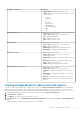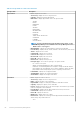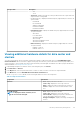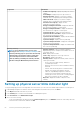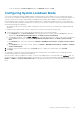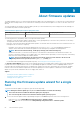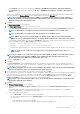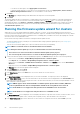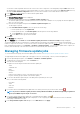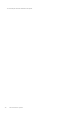Users Guide
You can filter comma-separated values from the content of the various components of the data grid by using the Filter field. You can
also drag and drop columns within the component data grid. If you want to export from the wizard, use the Export to CSV button. By
selecting the Allow Firmware downgrade check box, you can select a firmware version earlier than the current version.
8. In the FW Update Information page, view all the firmware update details.
9. Click Next.
The Schedule Firmware Update screen is displayed.
a) Enter the firmware update job name in the Firmware Update Job Name field.
The firmware update job name is mandatory and does not use a name that is already in use. If you purge the firmware update job
name, you can reuse it again.
b) Enter the firmware update description in the Firmware Update Description field.
The description is optional.
c) Under Schedule Firmware Updates, select an option from the following:
• To run the update job now, click Update Now.
• To run the update job later, click Schedule Update, and then perform the following subtasks:
1. In the Calendar box, select the month and day.
2. In the Time text box, type the time in HH:MM.
10. Click Next.
The Summary page is displayed.
11. In the Summary page, click Finish and the The firmware update job has been created successfully message is displayed.
The firmware update job takes several minutes to complete and time varies based on the number of hosts that are selected and the
number of components in each host. You can view the status of the firmware update jobs in the Job Queue page. To access the job queue
page, in OpenManage Integration, select Monitor > Job Queue > Firmware Updates. . Once the firmware update task is complete, the
inventory runs automatically on the selected hosts and hosts exit automatically from maintenance mode.
Managing firmware update jobs
To view information in this page, run a firmware update job for a cluster. See Running the firmware update wizard for clusters.
The page displays all the firmware update jobs. In this page you can view, refresh, purge, or abort your firmware update jobs.
1. From the OpenManage Integration, select Monitor > Job Queue > Firmware Updates.
2. To display the most recent information, click the Refresh icon.
3. View the status in the datagrid.
The grid offers the following information about firmware update jobs:
• Status
• Scheduled Time
• Name
• Description
• vCenter
• Collection Size (number of servers on the firmware inventory job)
• Progress Summary (progress details of the firmware update)
4. To view more details about a particular job, in the data grid for a particular job, select a job.
Here you can find the following details:
• Host Name
• Status
• Start Time
• End Time
5. If you want to abort a scheduled firmware update that is not running, select the job you want to abort, and click
.
NOTE:
If you abort a firmware update job that is already submitted to iDRAC, the firmware might still get updated on
the host, but OMIVV reports the job as canceled.
6. If you want to purge earlier firmware update jobs or scheduled firmware updates, click .
The Purge Firmware Update Jobs dialog box is displayed. You can only purge jobs that are canceled, successful, or failed and
cannot purge scheduled or active jobs.
7. In the Purge Firmware Update Jobs dialog box, select Older than, and click Apply.
About firmware updates
69