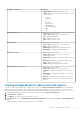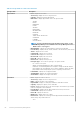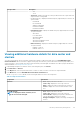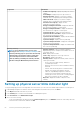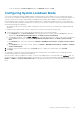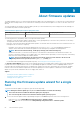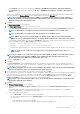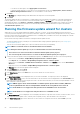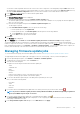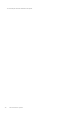Users Guide
• To avoid a service interruption, select Apply updates on next reboot.
• To apply the update and reboot even if the host is not in maintenance mode, select Apply Updates, and Force Reboot
without entering maintenance mode. It not recommended to use this method.
8. Click Next.
The Summary page is displayed that provides details about all components for firmware update.
9. Click Finish.
The firmware update job takes several minutes to complete and the time varies based on the number of components included for the
firmware update job. You can view the status of the firmware update jobs in the Job Queue page. To access the job queue page, in
OpenManage Integration, select Monitor > Job Queue > Firmware Updates.. Once firmware update task is complete, the inventory
runs automatically on the selected hosts and hosts exit automatically from maintenance mode based on an option selected in the
Schedule Firmware Update screen.
Running the firmware update wizard for clusters
OMIVV allows you to perform BIOS and firmware updates on all hosts of a cluster. The wizard only updates hosts that are part of a
connection profile and compliant in terms of firmware, CSIOR status, hypervisor, and OMSA status (11th generation servers only). OMIVV
performs a cluster aware firmware update if Distribute Resource Scheduling (DRS) is enabled on the cluster, by migrating the workload
when a host enters or exits maintenance mode.
Ensure that the following conditions are met before running the firmware update wizard:
• The firmware update repository is already set. For information about setting up firmware update repository, see Setting up the
firmware update repository.
• There are no active firmware update jobs for any hosts under the cluster that you are updating.
NOTE: VMware recommends clusters to be built with identical server hardware.
NOTE: During the firmware update process, It is recommended that not to delete the following:
• The host/hosts of a cluster from vCenter for which the firmware update job is in progress.
• The connection profile of the host/hosts of a cluster for which the firmware update job is in progress.
1. To launch the Firmware Update wizard, in OpenManage Integration, click Clusters and perform either of the following substeps:
• Click a cluster, select Actions > All OpenManage Integration Actions > Firmware Update.
• In the Objects tab, select Actions > All OpenManage Integration Actions > Firmware Update.
• Click a cluster, select Monitor > Dell EMC Cluster Information > Firmware. In the Firmware screen, click the Run Firmware
Wizard link.
• Right-click a cluster, select Actions > All OpenManage Integration Actions > Firmware Update.
The Welcome page of the firmware update wizard is displayed.
2. View the Welcome page, and click Next.
The Select Servers screen is displayed.
3. In the Select Servers window, in the Name tree view, use the check boxes to select the hosts.
4. Click Next.
The Select Update Source screen is displayed where you can select the bundles. The repository location is also displayed.
5. In the Select Update Source screen, select the model name of the selected hosts from the displayed list in the Select Bundles area.
Each model of the selected host has a drop-down list next to the host name from which you can select the required bundle. Select at
least one bundle for firmware update.
NOTE:
OMIVV supports 32–bit and 64–bit bundles for firmware update. Apart from these bundles, OMIVV also
creates a hybrid bundle when there are multiple bundles available in the catalog with the same release ID.
NOTE: 64-bit bundles are not supported for 12th generation hosts with iDRAC version 1.51 and earlier.
NOTE: 64-bit bundles are not supported for 11th generation hosts on all iDRAC versions.
6. Click Next.
The Select Components screen is displayed. The screen displays the details of components such as cluster, model, host name, Service
Tag, component, version, update version, criticality, reboot required (Yes/No), and other details for the selected host.
7. In the Select Components page, use the check boxes to select at least one component from the list, and click Next to proceed.
68
About firmware updates