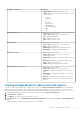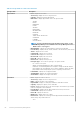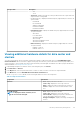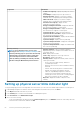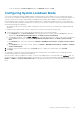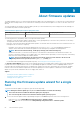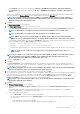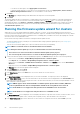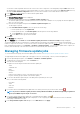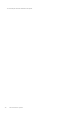Users Guide
• To turn off the blink, in the Indicator Light dialog box, click Blink Off, and then click OK.
Configuring System Lockdown Mode
The System Lockdown Mode setting is available in iDRAC for 14th generation of the PowerEdge servers. The setting when turned on
locks the system configuration including firmware updates. This setting is intended to protect the system from unintentional changes. You
can turn on or turn off the System Lockdown Mode for managed hosts by using the OMIVV appliance or from the iDRAC console.
From the OMIVV version 4.1 and later, you can configure and monitor the Lockdown Mode of iDRAC in servers. You can configure the
System Lockdown Mode by locking or unlocking a host or cluster at host or cluster level. When the System Lockdown Mode is turned on,
the following functionality have limitations:
• All configuration tasks, such as firmware update, OS deployment, clear system event logs, reset iDRAC, and configuring iDRAC trap
destination.
To configure System Lockdown Mode of a host or cluster at host or cluster level, perform the following steps:
1. To launch the Configure System Lockdown Mode wizard, perform either of the following substeps:
a) In the Navigator pane, click Hosts and Clusters, select and right-click a host or cluster and click the Actions drop-down list,
and then select All OpenManage Integration Actions > Configure System Lockdown Mode.
b) In OpenManage Integration, click the Hosts or Clusters page, select and right-click a host or cluster or select a host or cluster and
click the Actions drop-down list, and then select All OpenManage Integration Actions > Configure System Lockdown
Mode.
c) In the Navigator pane, select a host, and then click Summary > Dell EMC Host Information > Configure System Lockdown
Mode.
d) In the Navigator pane, select a host or cluster, and then click Monitor > Dell EMC Host Information > Firmware > Configure
System Lockdown Mode.
2. To enable the System Lockdown Mode, select the Turn On option, or to disable the Lockdown Mode, select Turn Off.
3. Click Apply.
If you attempt to configure the System Lockdown Mode for 11th to 13th generation of PowerEdge servers, you are prompted with a
message that this feature is not supported on this platform.
After the System Lockdown configuration is complete, you can view the updated status of Lockdown Mode in the Job Queue page. The
job queue information for Lockdown Mode is valid only at a cluster level. To access the job queue page, in OpenManage Integration, select
Monitor > Job Queue > System Lockdown Mode Jobs. See the iDRAC documentation for more information about System Lockdown
mode.
Inventory and warranty management
65